How to See Your iCloud Password?
Apple’s iCloud service is an incredible tool for managing your digital life. With iCloud, you can sync all your Apple devices and store everything from photos and files to passwords and app data. But what happens when you need to access or manage your iCloud password and can’t remember it? Fortunately, there are several ways to view and manage your iCloud password, and this guide will walk you through every step. Whether you are using an iPhone, Mac, Windows, or even Android, you’ll learn how to see your iCloud password, reset your Apple ID, and manage your iCloud Keychain with ease.
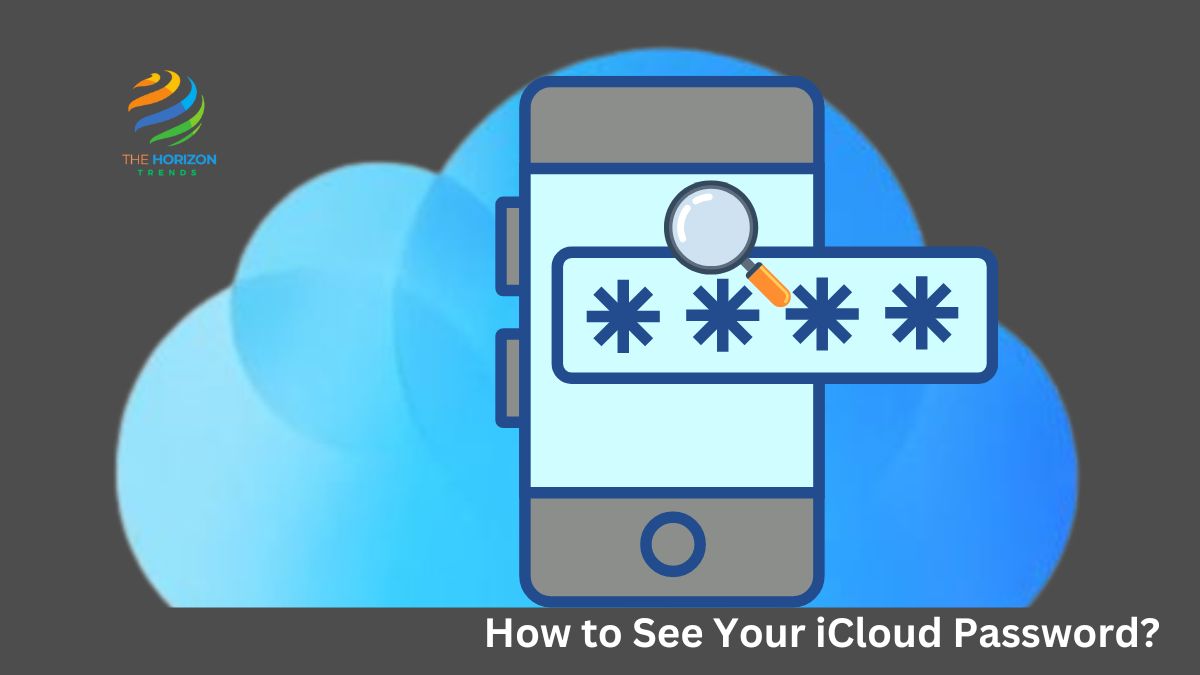
Why Accessing Your iCloud Password is Important?
Before diving into the steps of how to see your iCloud password, it’s important to understand why accessing it might be crucial. Your iCloud account is the gateway to most of Apple’s services. It controls your ability to sync and back up important information across your devices. If you can’t access your iCloud account, it can cause trouble syncing photos, files, app data, and even emails. Knowing how to access and manage your iCloud password ensures that your Apple ecosystem runs smoothly.
How to See Your iCloud Password on iPhone
Your iPhone securely stores your iCloud password in iCloud Keychain. This feature makes it incredibly easy to access saved login credentials, including passwords for websites and apps. Here’s how you can see your iCloud password on iPhone.
Steps to View Your iCloud Password on iPhone:
- Open Settings
Begin by navigating to the Settings app on your iPhone. - Tap on Passwords
Scroll down and tap on the Passwords section. Depending on your device, you may need to use Face ID, Touch ID, or your passcode to access your passwords. - Search for iCloud
Use the search bar at the top of the screen and type in iCloud or apple.com to quickly find your saved iCloud password. - Select the iCloud Entry
Once you locate the iCloud entry, tap on it. You will see your Apple ID login and a hidden password. - View or Copy Your Password
Tap the dots next to the password field to reveal your password. If needed, you can copy the password by tapping Copy Password and paste it into the desired app or website.
Pro Tip: If you can’t find your iCloud password saved on your iPhone, it’s possible that you never saved it to your iCloud Keychain. In that case, you may need to reset your Apple ID password online.
Forgot Apple ID Password? Here’s What to Do
If you find yourself in the situation where you’ve forgotten your Apple ID password, don’t panic. Apple provides several recovery options. Your Apple ID is your gateway to not just iCloud, but also to the App Store, iTunes, and other Apple services. If you forgot your Apple ID password, here’s how to recover it.
Steps to Reset Your Apple ID Password on iPhone:
- Go to Settings
Open the Settings app on your iPhone, then tap on your name at the top. - Password & Security
Scroll down and tap on Password & Security. - Change Password
Select Change Password. You may be asked to enter your device passcode before continuing. - Follow the Instructions
Follow the prompts to enter a new password. After confirming it, your Apple ID password will be reset.
Now, you can use your new password to log back into iCloud and other Apple services.
I Forgot My Apple ID Password and Email – What Now?
What happens if you can’t remember not just your Apple ID password but also the email associated with your account? Don’t worry; Apple has solutions in place for this situation as well.
Recovering Your Apple ID Email and Password:
- Visit the Apple ID Recovery Page
Go to Apple’s official iForgot website, which helps users recover forgotten Apple ID information. - Enter Your Information
You will need to provide your first name, last name, and possibly some answers to security questions. - Follow the Instructions
Apple will send recovery instructions to your backup email or trusted devices, allowing you to reset your password and recover your Apple ID login.
Once you’ve successfully recovered your Apple ID, you can use it to log into iCloud, the App Store, and other Apple services.
How to Use the iCloud Passwords App on Windows
For those who use a combination of Apple and Windows devices, Apple has introduced the iCloud Passwords app. This allows you to manage your iCloud Keychain from a Windows PC. Let’s explore how to see your iCloud password on Windows using this handy app.
Steps to Use the iCloud Passwords App:
- Install iCloud for Windows
First, you’ll need to download and install iCloud for Windows from the Microsoft Store. Once installed, sign in with your Apple ID. - Access iCloud Passwords
After logging in, open the iCloud Passwords app. This app is specifically designed for managing your saved iCloud Keychain passwords on a Windows device. - View or Copy Your iCloud Password
Search for the account or website you want to view. Select the iCloud entry, and you will be able to view or copy your saved iCloud password.
This feature makes it possible to access your Apple services and saved credentials on non-Apple devices, bridging the gap between ecosystems.
Reset Apple ID Password Online
If you don’t have access to your iPhone or Mac and need to reset your Apple ID password, you can do it online through Apple’s password recovery system. Here’s a step-by-step guide on how to reset Apple ID password online.
Steps to Reset Apple ID Password Online:
- Go to the iForgot Website
Open a browser and navigate to Apple’s iForgot password recovery page. - Enter Your Apple ID
Enter your Apple ID email address. If you’ve forgotten your Apple ID, follow the recovery steps mentioned earlier to retrieve it. - Follow the Instructions
Apple will send a recovery link or verification code to a trusted device or email. - Reset Your Password
Once you receive the verification code, follow the steps to reset your password. Be sure to update it on your iPhone, iPad, or Mac if you use iCloud Keychain.
Can You Access iCloud Passwords on Android? Yes!
Though Apple and Android devices are designed to work within their own ecosystems, there are ways to access your iCloud passwords on Android. This is useful if you’re an Android user who also uses Apple services. Let’s look at how this can be done.
How to Access iCloud Passwords on Android:
- Install the iCloud Passwords Extension
Apple has developed a Chrome extension that allows you to sync and access iCloud passwords on Android. - Sign in with Your Apple ID
After installing the extension, log in with your Apple ID. Once synced, your saved iCloud passwords will be accessible when logging into websites and apps on Android. - Manage Passwords in Chrome
You can now autofill login credentials saved in your iCloud Keychain while browsing on your Android device.
Although this is a more limited method, it’s a great solution for people who switch between iPhone and Android devices.
What Is iCloud Keychain and Why Should You Use It?
At this point, you might be wondering: what exactly is iCloud Keychain and why should you use it? iCloud Keychain is Apple’s built-in password manager that securely stores your login credentials, payment details, and even Wi-Fi passwords. All this data is encrypted and synced across your Apple devices for convenience.
The best part? It generates strong passwords for you, so you don’t have to worry about creating secure passwords manually. If you’re already part of the Apple ecosystem, enabling iCloud Keychain is a no-brainer for improving your online security.
How to Securely Manage Your iCloud Passwords
Managing your passwords securely is crucial in today’s digital world. The best way to do this is by enabling iCloud Keychain across all your devices. Additionally, regularly updating your passwords and enabling two-factor authentication (2FA) adds an extra layer of security to your iCloud account.
Pro Tips for Managing iCloud Passwords:
- Regularly Update Your Passwords
Make sure you change your Apple ID password every few months to maintain security. - Enable Two-Factor Authentication (2FA)
With 2FA, even if someone steals your password, they won’t be able to access your account without the additional verification code. - Store Backup Codes Securely
Always store your backup codes in a secure place in case you’re locked out of your account.
A Real-Life Story: How iCloud Keychain Saved My Day
It was a Friday afternoon, and I was gearing up for a long weekend. Suddenly, I received an urgent email from work, asking me to submit a report through a website that I hadn’t logged into in months. The problem? I had completely forgotten my password. Frustrated, I was about to give up when I remembered—iCloud Keychain. I quickly accessed my passwords on my iPhone, found the login details, and completed the task just in time. That day, iCloud Keychain saved me from a major work crisis!
This anecdote highlights just how useful iCloud Keychain can be in day-to-day life. It simplifies password management and provides a sense of security.
Read More about: Are Text Messages Saved in iCloud? , How to Move Google Photos to iCloud and How to Transfer Gmail Contacts to iCloud
Conclusion: Embrace the Power of iCloud for Secure and Convenient Password Management
Now that you know how to see your iCloud password, manage it, and recover it if forgotten, you’re well-equipped to navigate Apple’s services with confidence. From iPhone to Windows and even Android, Apple’s password management tools provide a comprehensive and secure solution.
Using iCloud Keychain and the iCloud Passwords app, you can rest assured that your online accounts are secure and easily accessible when you need them. Make sure to enable these features and keep your digital life running smoothly.
Whether you’re resetting a forgotten Apple ID password, viewing your iCloud password on iPhone, or managing passwords on Windows, this guide has covered it all.
Now it’s your turn—take the steps to secure your accounts and enjoy the peace of mind that comes with it!
Important Note: If you’ve found this article helpful, don’t forget to share it with others who may also need help managing their iCloud passwords!
Frequently Asked Questions (FAQs):
How can I see my iCloud password on my iPhone?
How to see iCloud Keychain passwords on an iPhone or iPad
Open the Settings app and tap on ‘Passwords’.
Enter your user account password or sign in using Touch ID.
Select the website and click on ‘Password’ to reveal it.
How to see your iCloud password without changing it?
If you’ve saved your Apple ID password to a keychain on your Mac or other Apple device, you can find it in System Settings (or just Settings) > Passwords. You might have saved your Apple ID password in one of the browsers on your computer or in a third-party password manager.
Can I remember my iCloud password?
Open Apple Menu, select System Preferences, then choose iCloud. Select Account Details. A pop up will ask you to enter your Apple ID password, simply click Forgot Apple ID or password and follow the onscreen instructions.
Does iCloud have my Passwords?
iCloud Keychain keeps your passwords, passkeys, and other secure information updated across your iPhone, iPad, Mac, or PC
Can I see my Apple ID password in Keychain?
You can view and copy passwords, add notes like security question reminders, and more with the encrypted account information stored on iPhone. iCloud Keychain securely keeps this information up to date across all your approved devices.
