How to Retrieve Deleted Messages on Snapchat: Complete Guide for iPhone & Android
Snapchat has become a go-to platform for its disappearing messages and in-the-moment style, but sometimes, you may want those old messages back. Whether it’s a memory you wish to revisit, important details from a conversation, or a funny exchange you’d like to remember, this guide will show you how to retrieve deleted messages on Snapchat. With methods for both iPhone and Android users, along with tips on using or avoiding third-party apps, this article covers every angle to help you recover Snapchat messages with confidence.
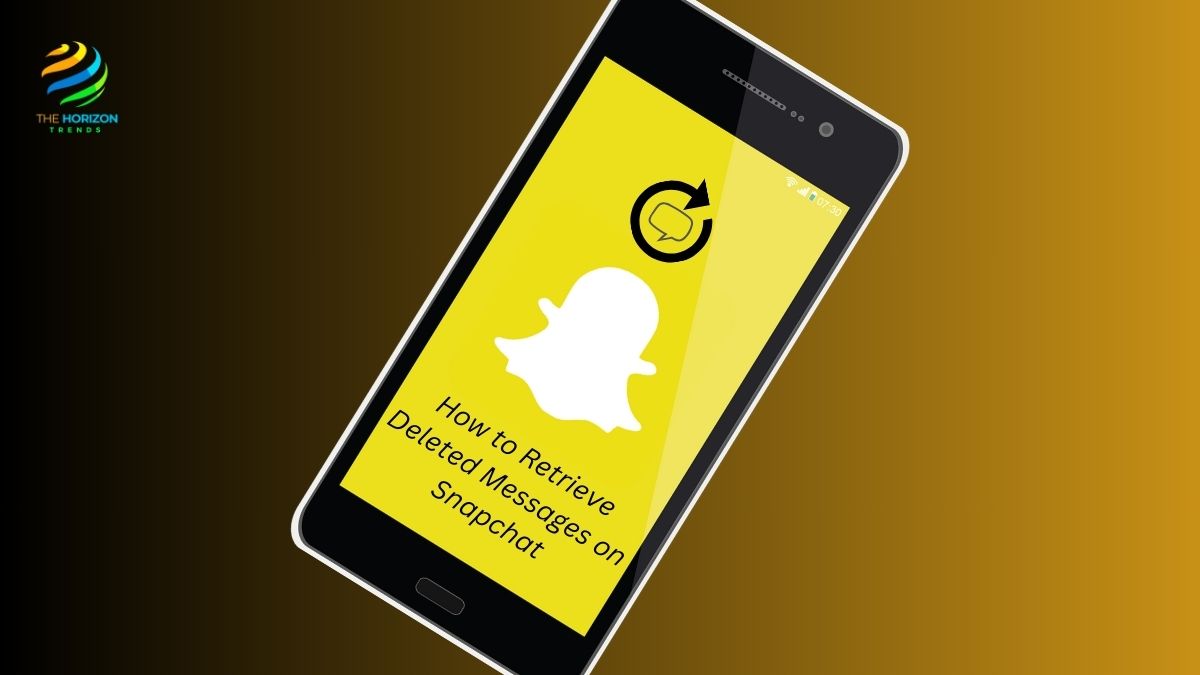
Understanding Snapchat’s Auto-Delete Feature
Snapchat’s auto-delete feature is part of what makes the app so unique and popular. Most messages disappear once viewed, creating an “in-the-moment” feel. However, if you’re here to retrieve deleted Snapchat messages, you’ve probably realized that some conversations are worth keeping. Thankfully, there are methods to recover lost messages from Snapchat on both iPhone and Android if you know where to look.
While Snapchat doesn’t make it easy to view old messages, the methods below provide various techniques—some using Snapchat’s own features, others involving recovery tools. Each method varies in terms of complexity and success rate, so try each as needed.
How to Retrieve Deleted Messages on Snapchat Without 3rd Party App
Snapchat offers a straightforward option to retrieve deleted messages through their support and data request feature. This is also one of the safest methods, as it doesn’t involve third-party tools that may pose privacy risks. Here’s how to recover Snapchat messages without an additional app:
- Open Snapchat and tap your profile icon in the top-left corner.
- Navigate to Settings (gear icon) and scroll down to My Data. You’ll be prompted to log in if not already signed in.
- On the My Data page, scroll to the bottom and select Submit Request.
- After your request is processed, Snapchat will email you a .zip file containing all available data on your account, including your deleted messages.
Snapchat’s My Data feature is ideal for retrieving messages without extra apps, ensuring your data stays secure. The process works for both iPhone and Android users.
Recover Deleted Snapchat Messages on iPhone
For iPhone users, various data recovery software options can help retrieve deleted Snapchat messages. These tools are designed to dig into your iPhone’s data and extract deleted information. One of the most popular choices is iMyFone D-Back.
Steps to Recover Deleted Snapchat Messages on iPhone Using iMyFone D-Back
- Connect your iPhone to your computer and launch iMyFone D-Back.
- Select Recover from iOS Device and allow the software to scan your phone.
- Once the scan is complete, go to Messages and preview deleted Snapchat conversations.
- Select the messages you want to recover and click Recover to save them on your computer.
Using a data recovery app allows iPhone users to retrieve deleted Snapchat messages and other lost data. However, keep in mind that not all recovery attempts may be successful, depending on how long ago the messages were deleted.
How to Retrieve Deleted Messages on Snapchat on Android
For Android users, retrieving deleted Snapchat messages can often be done through the device’s cache feature. When you use Snapchat, certain data is stored in the Android cache, which may contain recently deleted messages. Here’s how to access it:
- Open File Manager on your Android device and go to Internal Storage > Android > Data > com.snapchat.android.
- Look for the cache folder within the Snapchat data directory.
- If you see .nomedia files, rename or move them to make the data viewable, as these may contain deleted messages.
The Android cache method is convenient, though it doesn’t always work if too much time has passed since the message was deleted.
How to See Deleted Messages on Snapchat Android
Another approach for Android users who want to see deleted Snapchat messages is to use the Snapchat My Data request feature. Here’s a step-by-step guide on how to get this data directly from Snapchat:
- Go to Settings in the Snapchat app, select My Data, and submit a request.
- Snapchat will email a .zip file with your deleted messages and other account details.
By requesting data from Snapchat directly, you can often retrieve messages without needing additional apps. This method is secure and keeps you in control of your data.
How to Recover Snapchat Messages After 24 Hours
Snapchat typically auto-deletes messages after 24 hours. However, if you want to keep them longer, you can set up the 24-Hour Chat feature. Here’s how:
- Open a Snapchat conversation and tap the person’s profile icon.
- Select Delete Chats… and choose 24 Hours after Viewing.
This feature keeps messages visible for 24 hours after they’re opened, allowing you to go back to them if needed. If the messages are already gone, however, your best bet is to try data recovery software or the My Data feature.
Recover Snapchat Messages from Blocked User
If you’ve blocked a user on Snapchat, any conversation history may still be partially accessible. Here’s how to view old messages after unblocking someone:
- Go to Settings > Blocked and unblock the user.
- Check the conversation history—any saved messages will still be visible.
This method won’t restore unsaved messages, but it can help recover Snapchat messages from a blocked user if needed.
How to Tell if Someone Deleted Messages on Snapchat
There are a few clues if you suspect someone has deleted messages on Snapchat:
- A conversation you remember may have vanished or changed unexpectedly.
- Messages saved in gray text that are now missing were likely unsaved by the other person.
Snapchat doesn’t notify users when messages are unsaved, but if you notice these signs, it’s a good indication that someone deleted messages from your chat.
Quick Tips to Save Messages on Snapchat
To avoid losing essential messages, consider saving chats manually. Here’s how to save messages on Snapchat:
- In any Snapchat conversation, press and hold a message to save it. Saved messages turn gray to indicate they’re stored.
- Messages will stay saved until either you or the other person unsaves them.
With this method, you won’t have to worry about retrieving deleted messages later on. Manually saving messages provides a simple way to keep conversations secure for as long as needed.
Read more about: Can You Screen Record on Snapchat?, How to Record Without Holding the Button on Snapchat?, How to Pause Your Location on Snapchat and How to Know If Someone Added You Back on Snapchat
Following this guide on how to retrieve deleted messages on Snapchat should cover all your needs, from iPhone and Android methods to tips on using Snapchat’s built-in tools. Whether you’re working with third-party apps or relying on Snapchat’s My Data feature, these methods ensure you can access important conversations without hassle.
Frequently Asked Questions (FAQs):
Can you recover a deleted Snapchat message?
Yes, it is possible to recover a deleted Snapchat message, but the success of recovery depends on how the message was deleted and how long ago. Snapchat’s built-in My Data feature allows users to request account data, which often includes deleted messages, chat history, and other information that Snapchat saves temporarily. By submitting a request through Settings > My Data, Snapchat will provide a .zip file containing your recoverable data.
For additional methods, users on iPhone may use data recovery tools like iMyFone D-Back or Dr.Fone, which can scan your iPhone’s storage and retrieve deleted messages. Android users may also find some success through the cache method by accessing the com.snapchat.android folder in internal storage. Each method has varying levels of success, so consider trying more than one approach if needed.
Can you get Snapchat chat history?
Yes, Snapchat chat history is accessible to users in several ways. If messages are saved within the app, they remain in the conversation and can be viewed anytime. Snapchat also offers the My Data feature, which allows users to request a copy of their account data, including chat history. To get a copy of your chat history, follow these steps:
Go to Settings in Snapchat.
Scroll down to My Data and log in with your Snapchat credentials.
Submit a request, and Snapchat will send a .zip file to your registered email with all available account data, including chat history.
This data request is useful for viewing both deleted and saved conversations in a comprehensive format.
Can Snapchat messages be seen after deleted?
Yes, Snapchat messages can sometimes be seen after they’re deleted, depending on how and when they were removed. For instance:
Saved Messages: Messages that are saved in a chat will remain visible until both you and the other person decide to unsave them.
My Data Request: Snapchat retains some chat history temporarily, so submitting a My Data request through Settings can allow you to view messages you thought were permanently deleted.
Data Recovery Tools: On both iPhone and Android devices, there are data recovery tools available that can potentially retrieve deleted messages, even if they’re not accessible through Snapchat directly.
While Snapchat’s auto-delete feature is designed to make messages disappear quickly, these options allow users to recover deleted content when needed.
How to recover deleted snaps from Snapchat?
To recover deleted snaps on Snapchat, you can try several methods based on your device type and access to additional tools. Here are some effective options:
Snapchat’s My Data Feature: By requesting a copy of your Snapchat data, you may recover deleted snaps that were saved as part of your account history. Go to Settings > My Data, log in, and submit a request. Once Snapchat processes it, you’ll receive an email with a .zip file containing recoverable snaps and messages.
Cache Files on Android: On Android devices, you may find snaps stored temporarily in the cache. Navigate to File Manager > Internal Storage > Android > Data > com.snapchat.android > Cache. If any snaps or data are still stored here, you can open the files and recover them manually.
Recovery Software for iPhone: For iPhone users, data recovery software like iMyFone D-Back or Dr.Fone can help retrieve deleted snaps by scanning your device’s memory. Connect your iPhone to a computer, run the software, and choose Snapchat-related files for recovery.
Each method provides different levels of access, so try these steps as needed for the best chance of recovering deleted snaps on Snapchat.
