How to Record Without Holding the Button on Snapchat?
If you’re a regular Snapchat user, you know that one of the app’s most prominent features is the ability to create short, engaging video clips. But if you’ve ever tried to record a video on Snapchat, you might have realized how frustrating it can be to keep holding the Record button throughout the entire clip. You might ask, “Is there a way to record without holding the button on Snapchat?”
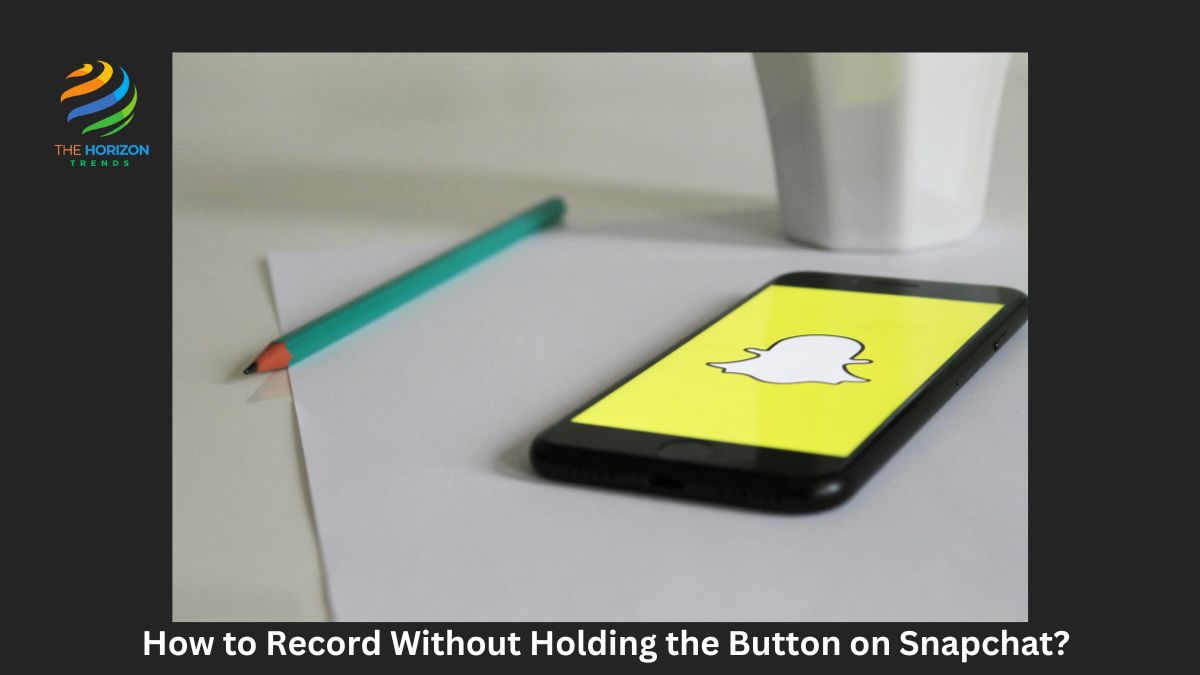
The good news? Yes, there is! In this article, we’ll explore various methods to record without holding the button on Snapchat, whether you’re on iPhone, Android, or even a PC. We’ll guide you through several easy-to-follow techniques to make the most of your Snapchat experience and improve your hands-free recording game.
Why Record Without Holding the Button on Snapchat?
Before diving into the step-by-step guide, let’s discuss why this topic is important. Snapchat is designed for quick, spontaneous interactions, but sometimes, you want to get more creative with your videos. For example, imagine setting your phone on a tripod to record a longer video, capturing scenic views, or filming yourself from a distance without constantly holding the record button. It adds convenience and opens up more possibilities for creativity.
So, how can you achieve this? Let’s explore.
How to Record Without Holding the Button on Snapchat iPhone
The first method we’ll cover is how to do this on iPhone. As an iPhone user, you’re in luck because Snapchat has a built-in way to record hands-free without much hassle.
Step-by-Step Guide for iPhone Users
- Open Snapchat: Launch the Snapchat app and choose your camera mode.
- Record the Video: Hold down the Record button just as you normally would.
- Lock the Recording: Instead of keeping your finger on the button, swipe your finger to the left, where you’ll see a small lock icon appear.
- Release the Button: Let go, and Snapchat will continue recording without you needing to hold the button.
This feature has been a game-changer for many Snapchat users. It allows you to capture longer videos without the annoyance of holding the button down. You can now focus more on what you’re recording rather than fiddling with your phone.
But that’s not all! iPhone users can take it a step further by utilizing AssistiveTouch.
Using AssistiveTouch to Record Without Holding the Button on Snapchat iPhone
While the lock feature works great, AssistiveTouch offers a more automated way to record hands-free on your iPhone.
How to Use AssistiveTouch for Snapchat Hands-Free Recording
- Enable AssistiveTouch: On your iPhone, go to Settings > Accessibility > Touch > AssistiveTouch, then toggle it on.
- Create a New Gesture: Tap on “Create New Gesture.” Press and hold your finger on the screen to simulate holding the record button. Once the blue progress bar completes, save the gesture.
- Open Snapchat: Go back to Snapchat, and in the AssistiveTouch menu, select your newly created gesture.
- Drag the Gesture: A small gray circle will appear on the screen. Drag it to the Record button, and Snapchat will automatically begin recording.
This iPhone feature is perfect if you want to record a video hands-free while using a tripod, for example. The only limitation is that the AssistiveTouch gesture typically lasts for about 8 seconds, which might not be enough for a full video. However, it’s still a handy trick for shorter clips!
How to Record Without Holding the Button on Snapchat Android
Now, let’s talk about Android. Although the lock icon feature works on both iPhone and Android, some Android users may find this trick doesn’t always work as smoothly as expected. Don’t worry, we’ve got you covered with some creative alternatives to help you record without holding the button on Snapchat Android.
Step-by-Step Guide for Android Users
- Open Snapchat: Just like with iPhone, open Snapchat and get ready to record.
- Press Record: Hold down the Record button to begin filming.
- Slide to Lock: Move your finger left toward the lock icon that appears on the screen. Once you do, Snapchat will continue recording without your finger on the button.
However, if this method isn’t working, there’s another clever hack you can try.
How to Record Video on Snapchat Without Holding the Button Android (Using a Rubber Band)
This method is a bit unconventional, but it works if you want to go truly hands-free on Android.
Rubber Band Method: Hands-Free Recording on Android
- Get a Rubber Band: Find a rubber band that’s just tight enough.
- Wrap it Around the Phone: Place the rubber band around your phone, making sure it presses down on the volume up button. On Android, pressing the volume up button triggers Snapchat’s recording feature.
- Start Recording: Open Snapchat, and the pressure from the rubber band will hold the button down for you, allowing you to record hands-free.
This method might seem a little “DIY,” but it’s an easy solution if you don’t want to hold the Record button on Snapchat Android. While not as sleek as the built-in lock feature, it gets the job done for Android users who want to keep their hands free while recording.
How to Record Videos on Snapchat with a Timer
Another way to record without holding the button is by using Snapchat’s Timer feature. This built-in tool allows you to set a countdown, making it easier to record videos hands-free.
How to Use the Timer on Snapchat
- Open Snapchat: Open the app and tap the + icon in the toolbar on the right.
- Select Timer: Choose the Timer option to bring up the Video Timer settings.
- Set the Duration: Adjust the timer for the length of the video you want to record, up to 10 seconds.
- Start Recording: Once you press the Record button, Snapchat will start recording after the timer finishes.
This feature is incredibly useful for group selfies, vlogs, or if you need time to set up your shot before the video starts rolling.
How to Record on Snapchat Without Notification
Switching gears a bit, let’s address one more frequently asked question: “How to record on Snapchat without notification?”
Typically, Snapchat sends notifications when someone screen records a snap or story. However, some users have discovered ways to bypass this feature. While this isn’t necessarily recommended (as it violates Snapchat’s terms of service), here’s how it works:
- Enable Airplane Mode: Open Snapchat and get ready to record or capture what you need. Then, switch your phone to Airplane Mode to disconnect from the internet.
- Use Screen Recorder: Record the Snapchat content using your phone’s built-in screen recording feature while in Airplane Mode.
- Close Snapchat: After finishing, close the app completely and turn off Airplane Mode.
By recording in Airplane Mode, Snapchat won’t detect the screen recording, and no notification will be sent to the other person. However, use this technique carefully, as it’s a bit of a gray area when it comes to privacy and app rules.
Creative Ways to Record on Snapchat Hands-Free
While the methods above are the easiest ways to record hands-free on Snapchat, you can get even more creative with additional tools and accessories:
- Use a tripod: Perfect for longer videos or when you want to capture something steady without touching the phone.
- Bluetooth Remote: A Bluetooth remote lets you start and stop recording from a distance, giving you even more control.
- Mount your phone: If you’re recording something adventurous (e.g., biking or hiking), consider a phone mount to free up your hands entirely.
Conclusion: Hands-Free Recording on Snapchat is Easier Than You Think!
Now that we’ve walked you through how to record without holding the button on Snapchat, you can ditch the old method of constantly pressing down the button and embrace the easier, hands-free options available to you. Whether you’re on iPhone, Android, or even using an external trick like a rubber band, the possibilities for creative, hands-free Snapchat videos are endless.
So go ahead, give these methods a try, and see how they can transform your Snapchat experience. You’ll be able to focus more on creating great content and less on keeping your finger glued to your screen!
Frequently Asked Questions (FAQs):
Does Snapchat Have a Hands-Free Mode on Recording?
Actually, there is no hands-free mode on Snapchat now. But there are a few ways to use this app without using your hands. Like what we’ve mentioned above, you can use voice on Snapchat if you have an Android device. You can also use Face to record on Snapchat.
How Do You Make or Record a Video on Snapchat?
To Make a Snapchat video, you need to open this app and then tap on the camera icon in the top left corner of the screen. Then, select the video option and press on it to record. After recording, release it and your video will be sent automatically. To record a Snapchat video, you need to open this app and swipe left from the camera screen. It will open your phone library. Then, select the video you want to record and press the record button.
How to Achieve Hands-Free Recording on iPhone without Methods above?
To record hands-free, you can use the voice memo application on your iPhone. All you need to do is to launch the app and press the red button. Then, your iPhone will start recording. If you want to stop recording, just press the red button again.
How to Fix When Snapchat Doesn’t Record Videos?
You may encounter this issue when recording a Snapchat video, your phone gives you an error message like “could not connect camera”. To fix this problem, we suggest you disable any filter and the front flash.
If you still can not solve this problem, you can try the methods below.
1. Restart Snapchat.
2. Restart camera.
3. Restart Phone.
If those methods don’t work, you can try to uninstall and reinstall the Snapchat app. Or go to camera settings and disable Geo tagging option. In some cases, you can also boot your device in recovery mode and clear the cache.
