What is Highlight on Facebook: A Complete Guide to Showcasing Your Best Moments
Facebook is constantly evolving, bringing new features to help users engage, share, and organize their content more effectively. One such feature that has gained a lot of attention is Facebook Highlights. A top reason for its success is that Facebook keeps upgrading and adding to its feature list to attract people to its platform, and it is also proving successful in doing so.
Facebook consistently updates its features to enhance user experience and engagement. Learn more about Facebook’s latest updates here.
But what is Highlight on Facebook, and why should you care?
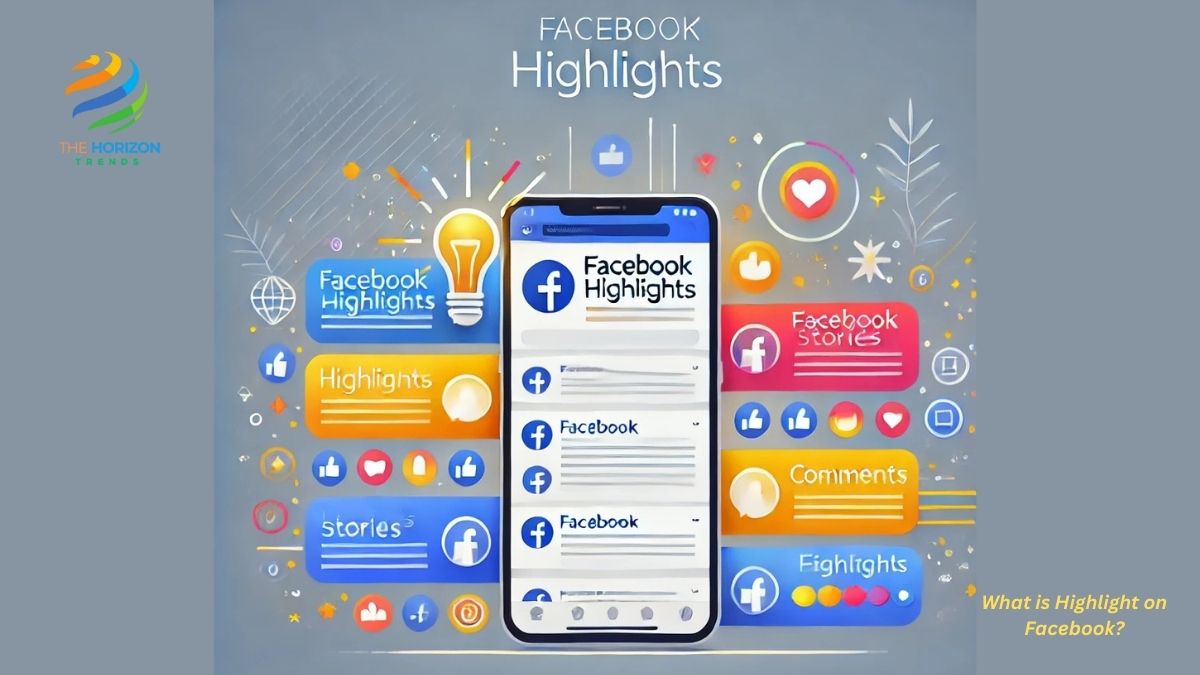
Whether you’re a casual user who wants to preserve your favorite moments or a business looking to increase engagement and brand visibility, Facebook Highlights can play a significant role in your social media strategy.
In this guide, you’ll learn:
✅ What is Highlight on Facebook?
✅ How to use Facebook Highlights effectively
✅ Step-by-step guide to creating and managing Highlights
✅ How to adjust Facebook Highlights privacy settings
✅ How to highlight a post on Facebook in 2025
✅ Tips for using Facebook Highlights to boost your brand
What is Highlight on Facebook App?
If you’re using the Facebook app, you may have seen the “Story Highlights” section on your profile. But what is Highlight on Facebook App exactly?
Simply put, it’s a feature that lets you save and showcase your best Facebook Stories on your profile permanently. Normally, Facebook Stories disappear after 24 hours, but with Highlights, you can keep them visible for as long as you want.
Why Use Facebook Highlights on the App?
✔️ Preserve Your Best Moments beyond 24 hours
✔️ Categorize Stories by Themes (Work, Travel, Events, Personal)
✔️ Enhance Your Profile Appeal by showcasing important content
✔️ Increase Visibility & Engagement
🔹 Pro Tip: Customize your Highlights with unique cover images and titles to make them stand out!
What is Highlight on Facebook Android?
If you’re an Android user, you might be wondering how to use Facebook Highlights on your device. The process is simple and similar to iOS users.
How to Create Facebook Highlights on Android (Step-by-Step Guide)
1️⃣ Open the Facebook App on your Android phone.
2️⃣ Tap on Your Profile Picture to go to your profile.
3️⃣ Scroll Down to “Story Highlights” (under your bio).
4️⃣ Click “Add New” and select past stories from your Story Archive.
5️⃣ Choose a Cover Image and give it a name (e.g., “Travel Moments”).
6️⃣ Tap “Done” to save your Highlight to your profile.
Now, whenever someone visits your profile, your highlighted stories will be visible.
🔹 Pro Tip: If you run a Facebook Page, use Highlights to showcase customer testimonials, product launches, or important announcements!
@ Highlight in Comment on Facebook: What Does It Mean?
Ever seen @highlight in Facebook comments and wondered what it means?
Understanding the “@ Highlight” Feature in Facebook Comments
✔️ Facebook’s Auto-Tagging System: The @highlight tag is an automatic label Facebook applies to comments that gain high engagement.
✔️ Not a Manual Feature: Unlike @mentions, you cannot manually add @highlight—it is assigned by Facebook’s algorithm.
✔️ Why It Matters: If your comment is labeled @highlight, it means it’s gaining traction and getting prioritized visibility.
🔹 Pro Tip: Want your comments to get highlighted? Try posting thoughtful, engaging, or helpful responses on viral posts!
Facebook Highlights Privacy Settings: Who Can See Your Highlights?
One important question users ask is:
👉 Who can see my Facebook Highlights?
How to Adjust Facebook Highlights Privacy Settings
1️⃣ Go to Your Facebook Profile.
2️⃣ Tap on the Story Highlight You Want to Edit.
3️⃣ Click on the “Privacy” Icon.
4️⃣ Select Who Can See Your Highlights:
- Public: Anyone can view them.
- Friends: Only your Facebook friends can see them.
- Only Me: Only you can view them.
- Custom: Choose specific people who can see your Highlights.
🔹 Pro Tip: If you use Facebook for business, keeping your Highlights Public is the best way to increase engagement!
If you’re concerned about who can see your Facebook Story Highlights, you might also be interested in learning how to see if someone screenshots your Facebook story.
How to Highlight a Post on Facebook 2025
Sometimes, you don’t just want to highlight Stories—you want to make sure a Facebook post gets extra visibility.
Steps to Highlight a Facebook Post in 2025
1️⃣ Find the Post You Want to Highlight on your profile.
2️⃣ Click on the Three Dots (More Options).
3️⃣ Select “Highlight Post.”
4️⃣ The post will now appear prominently on your profile, under your bio.
🔹 Pro Tip: Use this for important updates, promotions, or personal milestones!
Facebook Highlight Followers: Can You See Who Views Your Highlights?
One of the most common questions users ask is:
👉 Can I see who viewed my Facebook Highlights?
Can You Track Your Facebook Highlight Followers?
✔️ Yes, but only for the first 24 hours.
✔️ After 24 hours, you can see how many people viewed your Highlight, but not their names.
✔️ If your Highlight is public, non-friends can view it anonymously.
🔹 Pro Tip: Use Facebook Insights (if you have a Facebook Page) to get a detailed analysis of your audience engagement.
Best Practices for Using Facebook Highlights in 2025
Want to make the most out of Facebook Highlights? Follow these tips:
✅ Rotate Your Highlights Regularly – Keep your profile fresh by updating your Highlights often.
✅ Use Engaging Cover Images – Choose eye-catching thumbnails to make your Highlights attractive.
✅ Categorize Your Highlights – Organize your stories by theme (Work, Personal, Business, Travel).
✅ Use Public Highlights for Brand Growth – If you’re an influencer or business, public Highlights can increase engagement and credibility.
✅ Monitor Performance Metrics – Check Facebook Insights to see how your Highlights are performing.
Final Thoughts: Why You Should Use Facebook Highlights
So, what is Highlight on Facebook, and why should you care?
✔️ It helps you preserve important moments forever.
✔️ It boosts your profile’s appeal by showcasing meaningful content.
✔️ It increases engagement and visibility.
✔️ It’s a great tool for businesses, influencers, and personal branding.
With Facebook constantly evolving, staying ahead by utilizing features like Highlights can make a huge difference in how you connect with your audience.
So next time you upload a memorable Story or an important post, don’t let it disappear—highlight it and make sure it shines! ✨
Frequently Asked Questions (FAQs):
What is the difference between @highlight and @followers?
The @highlight and @followers tags on Facebook serve different purposes:
@Highlight: This is an automatic tag assigned by Facebook to popular comments on posts. It helps prioritize highly engaging comments so more users see them. Unlike @mentions, users cannot manually add @highlight—it is generated by Facebook’s algorithm when a comment receives significant interaction (likes, replies, and shares).
@Followers: This tag refers to people who follow a public Facebook profile or page. Followers receive updates from the profile in their news feed, even if they are not friends with the person or business page.
👉 Key Difference: @highlight is for prioritizing comments, while @followers refers to users who opt to receive updates from a profile or page.
What happens when you highlight a story on Facebook?
When you highlight a story on Facebook, you save it permanently to your profile instead of letting it disappear after 24 hours. This means:
✔️ Your highlighted story will remain visible under the “Story Highlights” section of your profile.
✔️ Visitors can view your highlighted story anytime unless you delete it.
✔️ You can group multiple stories into different highlight categories for better organization (e.g., “Vacations,” “Work Events,” “Family Moments”).
✔️ Your selected highlight cover and title will be displayed on your profile.
🔹 Pro Tip: Use story highlights to showcase important events, milestones, or promotions in a visually appealing way.
Does Facebook tell you who viewed your highlights?
Yes and no. Here’s how it works:
✔️ For the first 24 hours (while your story is still active), Facebook allows you to see exactly who viewed your story and highlight.
❌ After 24 hours, Facebook only shows the total number of viewers for your highlight, but it does not reveal their names.
🔹 Pro Tip: If you need to track engagement on your highlights, check your story viewers before the 24-hour window expires!
How do I view FB highlights?
You can easily view Facebook Highlights on any profile (including your own) by following these steps:
🔹 To View Your Own Highlights:
1️⃣ Open the Facebook App or visit Facebook on a web browser.
2️⃣ Go to Your Profile Page.
3️⃣ Scroll Down to the “Story Highlights” Section (under your bio).
4️⃣ Click on a highlight album to view all saved stories within that highlight.
🔹 To View Someone Else’s Highlights:
1️⃣ Visit Their Profile.
2️⃣ If they have public highlights, you’ll see the “Story Highlights” section.
3️⃣ Click on any highlight album to view their saved stories.
👉 Note: If a user has set privacy restrictions on their highlights, you may not be able to see them unless you are on their allowed audience list.