Twitter 2 Step Authentication: Your Complete Guide to Securing Your Account
In today’s digital age, securing your online accounts is more crucial than ever. Social media platforms like Twitter are often targeted by hackers and bad actors, so having strong security measures in place is essential. This is where Twitter 2 step authentication (2FA) comes into play. Adding an extra layer of security to your account, 2FA makes it much harder for anyone to access your account without your permission.
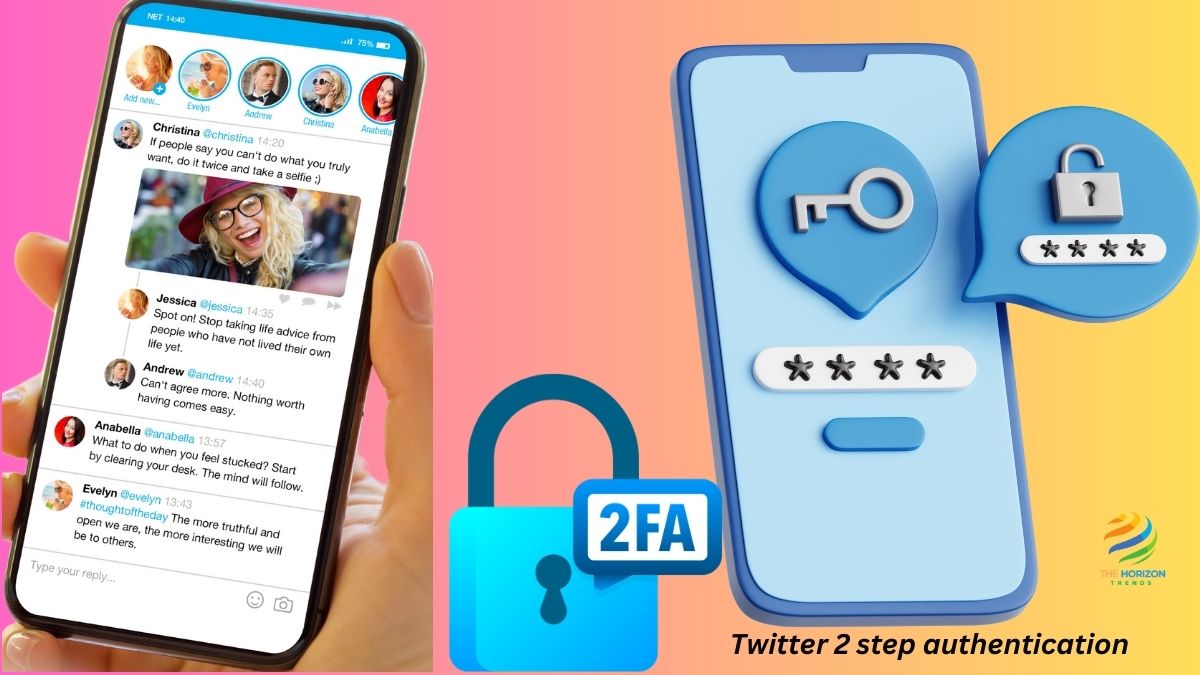
In this guide, we’ll walk you through everything you need to know about Twitter 2 step authentication, including how to set it up, what to do if it’s not working, and how to avoid common pitfalls. We’ll also explore various methods of authentication and why they matter.
What is Twitter 2 Step Authentication?
Twitter 2 step authentication (or two-factor authentication, often abbreviated as 2FA) is a security feature that requires two forms of identification to access your account: your regular password and an additional code, which is typically sent via text message or generated by an authenticator app.
This extra step ensures that even if someone has your password, they won’t be able to access your account without the second form of authentication.
Why You Should Enable Twitter 2 Step Authentication
A password alone is no longer enough to protect your accounts from unauthorized access. With more sophisticated hacking techniques, passwords can easily be guessed, stolen, or phished. Adding Twitter 2 step authentication significantly boosts your account security.
Here’s an anecdote to illustrate the importance: imagine you’re a business owner who uses Twitter to promote your brand. One day, you notice suspicious activity on your account. Without 2FA, a hacker could easily lock you out and post malicious content, harming your reputation. With Twitter 2 step authentication, however, you would have received an alert and been able to take immediate action, preventing any unauthorized access.
How to Set Up Twitter 2 Step Authentication on Your Account
Setting up Twitter 2 step authentication is simple, and the peace of mind it offers is well worth the effort. Here’s how to do it:
- Log in to your Twitter account: Whether on the mobile app or the web, the process is largely the same.
- Navigate to Security Settings: Go to Settings and Support > Settings and privacy > Security and account access > Security > Two-factor authentication.
- Choose your method of authentication: Twitter allows you to choose between three methods:
- Authenticator app (such as Google Authenticator)
- Security key (like a YubiKey)
- Text message
If you’re new to 2FA, we recommend starting with an authenticator app for added security. We’ll walk you through the steps below.
Twitter 2 Step Authentication Using an Authenticator App
An authenticator app generates a time-sensitive code that you’ll need to enter after logging in with your password. Here’s how to set it up:
- Download an authenticator app: Popular options include Google Authenticator and Authy.
- Scan the QR code: Once in the Twitter 2FA settings, click on Authentication app. You’ll see a QR code—open your authenticator app, click “Scan QR code,” and point your phone at the screen.
- Enter the code: After scanning the QR code, your authenticator app will generate a 6-digit code. Enter this code into Twitter and hit confirm.
- Save your recovery code: Twitter will provide you with a backup code in case you lose access to your authenticator app. Save this code in a safe place.
Congratulations! You’ve successfully set up Twitter 2 step authentication using an authenticator app.
Common Problems with Twitter 2 Step Authentication Not Working
Sometimes, users experience issues where Twitter 2 step authentication not working as expected. This can happen for various reasons, but here are a few common problems and their solutions:
- Not receiving authentication codes: Ensure you have a stable internet connection and that your phone number is correctly listed in your Twitter account settings.
- Authenticator app not syncing: If your app-generated codes aren’t working, it might be a timing issue. Open your app settings and sync the time with your device.
- Twitter 2FA won’t turn off: If you’re trying to disable 2FA but it’s stuck, log out of all devices and log back in to see if the option becomes available.
Setting Up Twitter 2 Step Authentication on iPhone
If you’re an iPhone user, setting up Twitter 2 step authentication iPhone is simple. Here’s a step-by-step guide:
- Open the Twitter app on your iPhone.
- Tap Settings and privacy, then navigate to Security and account access > Security > Two-factor authentication.
- Choose between Text message, Authenticator app, or Security key.
- If you select Authenticator app, follow the steps to scan the QR code and link the app to your account.
Once set up, your iPhone will generate a 2FA code every time you log in to Twitter, giving you extra security.
Setting Up Twitter 2 Step Authentication on Android
For Android users, the process is nearly identical to iPhone. Here’s how to set up Twitter 2 step authentication Android:
- Open the Twitter app on your Android device.
- Go to Settings and privacy > Security and account access > Security > Two-factor authentication.
- Select your preferred method: Authenticator app, Text message, or Security key.
- For an authenticator app, scan the QR code and enter the 6-digit code generated.
Your Android device will now be linked to your Twitter 2FA, making your account much more secure.
Can Twitter 2 Step Authentication Be Hacked?
Although Twitter 2 step authentication provides a robust layer of security, no system is entirely hack-proof. Hackers may use tactics like SIM-swapping or phishing to gain access to your account. Here’s how these methods work:
- SIM-swapping: A hacker convinces your phone carrier to transfer your number to their SIM card, allowing them to receive your 2FA codes.
- Phishing: Hackers send fake login prompts to trick you into entering your authentication code on a malicious site.
For better protection, avoid relying on SMS-based authentication. Instead, use an authenticator app or a security key, both of which are less susceptible to hacking.
What to Do When Twitter 2 Step Authentication is Bypassed
In some rare cases, hackers might bypass Twitter 2 step authentication. If this happens, immediately:
- Change your password: Make sure it’s unique and strong.
- Log out of all devices: You can do this from Settings and privacy > Your account > Account information.
- Enable stronger authentication methods: Use a security key or authenticator app instead of SMS.
X Authentication App for Twitter: Is It Worth It?
An alternative to Google Authenticator is the X Authentication App. It works similarly by generating time-based one-time passwords (TOTPs) for Twitter 2 step authentication. If you want an app that provides 2FA codes across various platforms, X Authentication App could be a good option for you.
How to Get Twitter Backup Code Without Login
If you’re locked out of your account and don’t have access to your 2FA device, here’s how you can retrieve your Twitter backup code without login:
- Visit Twitter’s recovery page: You can request a password reset and regain access to your account.
- Use a previously saved backup code: If you stored your backup code somewhere safe, now is the time to use it.
Make sure you save your backup codes during the initial setup to avoid any future lockouts.
Dealing with Twitter Authentication Code Problems
Sometimes users encounter Twitter authentication code problems, where they don’t receive the code or it doesn’t work. Here’s how to resolve this:
- Check your internet connection: Ensure you’re connected to the internet and have good signal strength.
- Resync your authenticator app: Open the app settings and ensure the time is correctly synced.
- Use a different method: If you’re still having issues, try switching to a security key or backup codes.
Read More About: Twitter search not working , How to Check Shadowban on Twitter , Can You Hide Who You Follow on Twitter , Can I Change My Username in Twitter? , How to See Hidden Replies on Twitter and How to Schedule Posts on Twitter
Final Thoughts on Twitter 2 Step Authentication
In today’s digital world, securing your online accounts with Twitter 2 step authentication is no longer a luxury—it’s a necessity. Whether you use an iPhone, Android, or desktop, setting up 2FA only takes a few minutes but can save you a lot of headaches in the long run.
While no system is entirely foolproof, adding an extra layer of security like two-factor authentication drastically reduces the risk of unauthorized access. Follow the steps in this guide to protect your Twitter account today.
Frequently Asked Questions (FAQs):
Is 2FA Free on Twitter?
Yes, but only certain methods. Authenticator apps and security keys are free options for all users, while SMS-based 2FA is now reserved for Twitter Blue subscribers.
Can 2FA Prevent All Hacks?
No security method is 100% effective, but 2FA adds an extra layer of protection, making it much harder for hackers to access your account.
What Happens If I Lose My Phone?
If you lose access to your phone or authenticator app, you can use the backup code that Twitter provides when you set up 2FA. Make sure to store this code in a secure place.
