How to Opt Out of Meta AI on Instagram: A Complete Guide
In today’s digital landscape, artificial intelligence (AI) has become an integral part of social media platforms like Instagram. With the introduction of Meta AI, many users have raised concerns about data privacy and personal information security. If you’re wondering how to opt out of Meta AI on Instagram, this article walks you through everything you need to know—covering the steps to opt-out, alternative privacy strategies, and what users in the USA and iOS should consider for added protection.
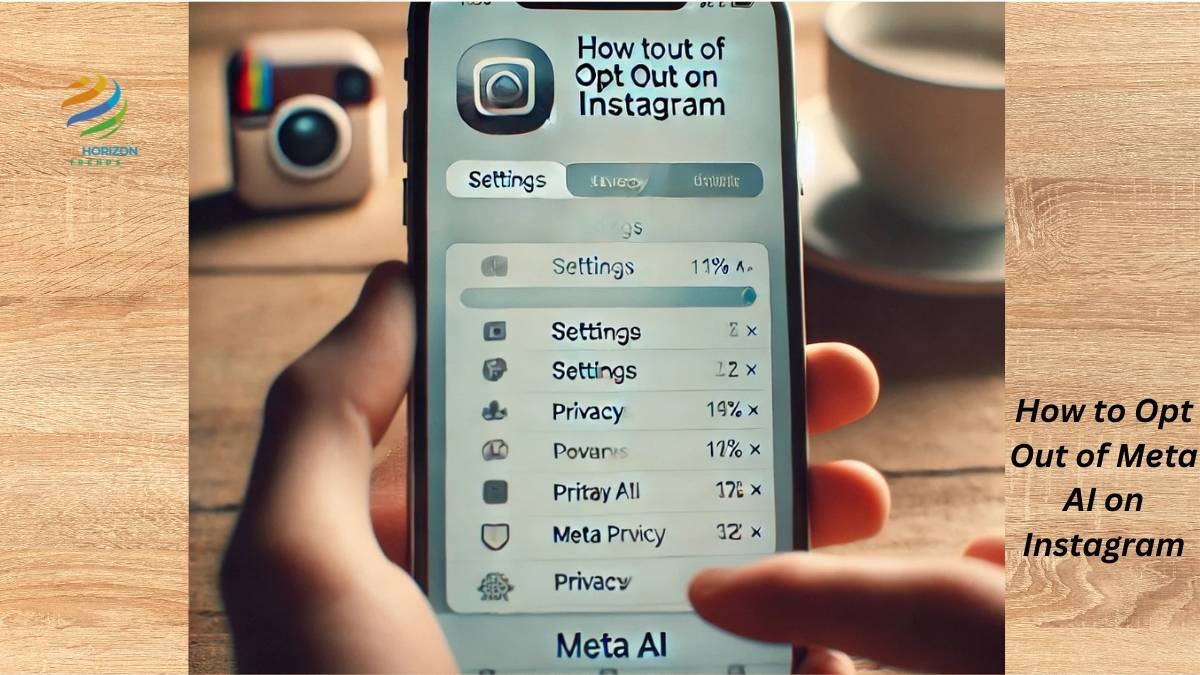
Why is Meta Using AI, and Should You Be Concerned?
Meta AI uses data collected from Instagram to create more personalized experiences for users. This means that everything from your public posts to your interactions on the platform could be used to “train” the AI models that influence your content feed, ad suggestions, and overall experience. For some, this data sharing is a concern because it pushes the boundaries of personal privacy, making opting out of Meta AI an appealing choice for those who want to maintain more control over their personal data.
Imagine a scenario where someone is constantly analyzing your preferences, behaviors, and even moods, tailoring experiences based on this knowledge. While this personalization can make Instagram feel more engaging, it also raises a significant privacy question: do you want Meta to have this level of insight into your personal life?
How to Opt Out of Meta AI on Instagram App for European Users
Fortunately, users in the EU and UK are protected under stringent data privacy laws, such as the General Data Protection Regulation (GDPR). This law gives you the right to object to data collection and processing, which Meta must honor for EU and UK residents. Here’s a step-by-step guide on how to opt out of Meta AI on Instagram app:
- Open the Instagram App: Start by opening the Instagram app on your device.
- Go to Your Profile: Tap the profile icon at the bottom-right of your screen.
- Access the Settings Menu: Tap on the three horizontal lines (menu icon) in the upper-right corner, then select Settings and Privacy.
- Find the Privacy Policy Section: Scroll down to locate the Privacy Policy section under settings.
- Complete the Opt-Out Form: Inside the Privacy Policy, look for the Meta AI Opt-Out form. Complete this form by providing your relevant information to object to data processing for AI purposes.
After submission, Meta will send an email to confirm your opt-out status. This email serves as an acknowledgment that your data should not be used for Meta AI purposes.
Tip for European Users: If you cannot locate the opt-out form in the app, you may also file a Data Subject Rights request via Meta’s online support page, as GDPR mandates an individual’s right to request such changes.
How to Opt Out of Meta AI on Instagram USA
For those in the United States, the process is a bit different. Unlike the EU, the US lacks stringent privacy laws like GDPR, meaning Instagram doesn’t currently allow US users to opt out of Meta AI as directly. However, here are some effective ways to limit the amount of data Meta collects:
- Set Your Profile to Private: When your profile is private, only your followers can see your posts, reducing what Meta can access publicly. To learn more, check out Instagram’s private profile guide.
- Submit a Data Subject Rights Form: Though this form is primarily intended for EU residents, some US users have tried submitting it with varying results. If you’d like to explore this route, go to Meta’s Data Rights page and complete the form here.
- Restrict Public Information: Remember, Meta’s AI can only access what’s publicly available. By keeping most of your posts, stories, and profile data private, you limit the AI’s access to your information.
- Reduce Personal Data Sharing in Stories and Comments: Public stories and comments are fair game for Meta AI. To avoid this, minimize personal data shared in public stories and consider posting to a close friends list instead.
Anecdote: One user, Mark, was particularly concerned about his data privacy after hearing that Meta might use his photos to improve AI models. Although unable to formally opt out, he changed his profile to private and limited his interactions in public comment sections, feeling reassured that he was taking a proactive stance in protecting his data.
How to Opt Out of Meta AI on Instagram iOS Devices
For iOS users, Apple offers additional privacy controls that can provide greater peace of mind if you want to limit Meta AI’s access to your data on Instagram. Follow these steps to secure your data while using Instagram on an iPhone or iPad:
- Enable Privacy Settings in iOS: Go to Settings > Privacy on your iPhone. Here, limit permissions for Instagram, such as access to your camera, microphone, and location.
- Disable App Tracking: In Settings > Privacy > Tracking, toggle off Allow Apps to Request to Track. This setting prevents Instagram from tracking your data across other apps and websites.
- Manage Instagram Permissions Directly: From your iPhone’s settings, navigate to the Instagram app permissions, where you can disable access to your contacts, location, and more.
- Regularly Clear Cache in Instagram: Regularly clearing the app cache can prevent Instagram from retaining too much of your personal data on your device. Access this under Settings > Account > Browser Settings > Clear Browsing Data.
By leveraging these iOS privacy tools, users can enjoy a more private experience on Instagram without worrying about data leakage to Meta’s AI models.
Understanding Meta AI’s Data Collection Policies
Meta’s Data Collection Policy applies to all users globally, allowing the company to use publicly available information for AI training purposes. This policy includes photos, captions, and even interactions like comments and likes. While Meta claims this data collection helps refine AI models and improve user experience, many people remain uneasy about the potential privacy implications.
Is There a Hidden Cost of “Free” Social Media?
Using social media is “free,” but there’s a saying: if you’re not paying for the product, you are the product. While Meta AI indeed enhances the Instagram experience, it can come at the cost of personal data exposure. By opting out of Meta AI where possible and managing privacy settings proactively, users retain more control over their online identities.
Additional Privacy Measures: What You Can Do Worldwide
If you’re outside the EU or the USA and can’t directly opt out, here are some additional strategies to enhance your privacy:
- Use Instagram’s Privacy Center: Access the Privacy Center in your Instagram settings, as some regions offer limited opt-out options based on local privacy laws.
- Adjust Your Posting Habits: Avoid sharing highly personal content in public posts and stories. By keeping private details off public timelines, you reduce your visibility to Meta AI.
- Check Out Alternative Platforms: If Meta’s privacy policies remain a concern, consider exploring social media alternatives with stricter data privacy policies. See here for privacy-focused options.
Steps to Disable Meta AI Chatbot in Instagram Search
Recently, Instagram introduced a chatbot powered by Meta AI, visible within the search bar. If you find the Meta AI chatbot intrusive, here’s how to mute the chatbot without fully disabling it:
- Access the Search Bar: Tap the magnifying glass icon at the bottom of your screen.
- Locate the Chatbot Icon: The Meta AI icon, usually a blue circle, appears at the top of the search section.
- Tap to Mute the Chatbot: Tap the blue arrow in the upper-right corner, then select the white “i” icon to bring up options.
- Toggle Mute Messages On: Select Mute and choose Until I change it to indefinitely mute messages from Meta AI.
Conclusion: How to Protect Your Privacy from Meta AI on Instagram
Opting out of Meta AI on Instagram is a proactive choice that gives users more control over their data. While options for US users are limited, strategies like setting profiles to private, restricting app permissions, and staying informed about privacy updates can make a meaningful difference. For European users, filing an opt-out form directly through Instagram ensures compliance with GDPR, a right not all users have but one that underscores the importance of privacy.
Learn more about How to Clear Search Suggestions on Instagram and How Can I Deactivate My Instagram Temporarily
Final Thought: While you may not be able to fully escape Meta’s data policies, especially in regions without stringent privacy laws, taking these steps allows you to control what information Meta AI can access. Stay vigilant, adjust settings regularly, and make privacy a priority as you continue enjoying Instagram!
Frequently Asked Questions (FAQs):
How do I opt out of AI on Instagram?
Opting out of Meta AI on Instagram depends on where you live. For European Union (EU) and United Kingdom (UK) users, there’s a specific opt-out form available due to GDPR data privacy regulations. Here’s how to access it:
Open Instagram Settings: Tap on your profile, go to Settings and Privacy, then navigate to the Privacy Policy section.
Complete the Opt-Out Form: In the Privacy Policy, you’ll find a Meta AI opt-out form. Fill out the form with your information, stating that you are exercising your rights under GDPR to object to Meta AI data processing.
Submit the Form: Once submitted, you should receive a confirmation email from Meta acknowledging your opt-out status.
For US users, this option isn’t available, but following privacy-enhancing measures—such as setting profiles to private, reducing public posts, and managing app permissions—can help limit AI data access.
Can you opt out of Meta AI?
Yes, some users can opt out of Meta AI, but only if you live in the EU or UK due to GDPR protections. These regions offer the right to object to data processing, which Meta must respect. By completing the Meta AI opt-out form found in Instagram’s Privacy Policy settings, you can restrict Meta from using your data for AI training.
If you’re outside the EU or UK, direct opt-out options for Meta AI aren’t available at this time. However, you can still take steps to limit AI access by adjusting your privacy settings, using a private profile, and minimizing personal data sharing on the platform. Although it’s not a full opt-out, these adjustments offer more control over your data privacy.
How do I get rid of Meta AI on Instagram?
Meta AI is built into Instagram, so there’s no direct way to remove or disable it entirely. But if you want to limit its influence on your experience, here’s what you can do:
Mute Meta AI Chatbot: If you find the chatbot intrusive, tap the magnifying glass icon to access the search bar, select the Meta AI icon, and go to the i icon to mute the chatbot. You can choose to mute it indefinitely.
Limit Public Interactions: Meta AI uses publicly accessible data for training, so by minimizing your public posts, stories, and comments, you reduce the amount of information available for AI processing.
Switch to a Private Profile: By making your profile private, you control who sees your content, effectively keeping it from Meta’s AI training data unless shared by your followers.
Review Instagram Permissions on Your Device: Limiting permissions like location and camera access further restricts data flow to Instagram, giving Meta AI less to work with.
These actions help manage how much of your data Meta AI can access on Instagram, even if they don’t remove AI from the platform altogether.
How do I stop Meta AI on Instagram?
Currently, users cannot fully stop Meta AI from running on Instagram, especially if you’re in the United States. However, there are ways to limit how much of your personal data is accessible to Meta AI. Here are the most effective steps:
Set Your Profile to Private: This prevents Meta AI from accessing public data from your profile. When your profile is private, only followers you approve can view your posts, stories, and interactions.
Limit Personal Data Sharing: Avoid sharing personal information in public stories, comments, and captions, as Meta AI can still process publicly shared data for AI training purposes.
Check Permissions on Your Device: For iOS users, disabling specific permissions like access to location, microphone, and camera can help restrict data shared with Meta AI. You can adjust these settings in your iOS Privacy Settings under App Permissions.
Mute the Meta AI Chatbot: If you find the Meta AI chatbot intrusive, go to the search bar, tap the blue icon representing Meta AI, and then follow the options to mute it indefinitely.
These steps won’t fully stop Meta AI, but they help you regain some control over the data Meta uses for AI model training.
