How to Make My Facebook Post Shareable: A Complete Guide to Boost Engagement
Have you ever posted something on Facebook and wished more people could share it, but your settings kept it private? If you’ve ever asked yourself, “How to make my Facebook post shareable?”, you’re not alone. Facebook’s default privacy settings often limit who can see and share your posts. This can make it difficult if you want to spread the word about something important, like a fundraiser, a product, or just a fun meme.
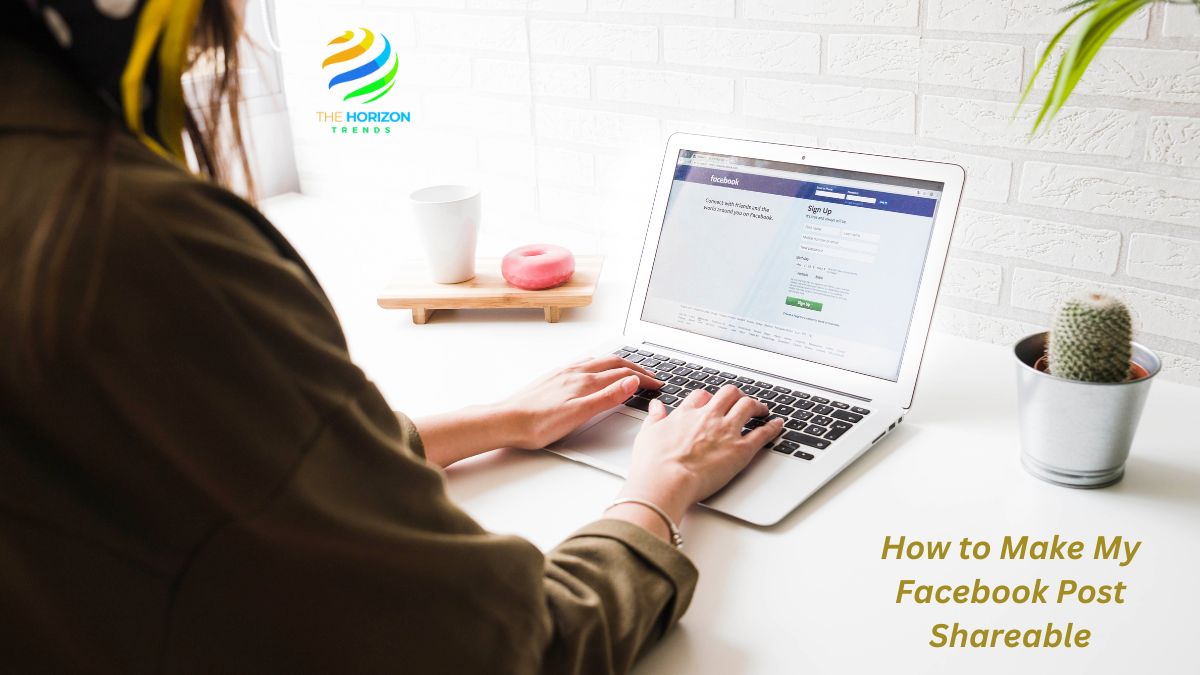
In this article, we’ll walk you through everything you need to know about making your Facebook posts shareable, including how to adjust your settings on different devices and in different contexts. We’ll explore:
- How to change privacy settings
- Making posts shareable in groups
- How to make posts shareable on iPhone and Android
- Tips for ensuring your post is shareable without making it fully public
By the end of this guide, you’ll feel confident in ensuring that your Facebook posts reach the widest possible audience while maintaining control over your privacy. Let’s dive into how to make my Facebook post shareable.
Why Making Your Facebook Post Shareable Matters
Before we get into the steps, it’s important to understand why making your post shareable is so impactful. When a post is shareable, you allow others to spread your message beyond your immediate network. This is especially useful if you’re promoting a business, raising awareness for a cause, or sharing something you think will go viral.
For instance, if you’ve posted a great picture of a community event, fundraiser, or even a new product, making it shareable can increase engagement dramatically. When more people share your content, it reaches more feeds, which can ultimately help your post gain momentum.
I remember a friend of mine shared a heartfelt message about a charity event. Initially, only a few people saw it, but once she made her Facebook post shareable, it spread to hundreds of people in no time! The event turned out to be a massive success. That’s the power of shareable posts.
How to Make My Facebook Post Shareable: The Basic Steps
If you’re wondering how to make my Facebook post shareable, the first step is adjusting your privacy settings. Here’s how:
Step-by-Step Guide:
- Go to the post you want to make shareable.
- If it’s an old post, find it in your timeline. If it’s a new one, just go to the post-creation screen.
- Click on the three dots in the upper-right corner of the post.
- This will open a menu with several options.
- Select “Edit Audience.”
- This is where you control who can see and share your post.
- Choose “Public.”
- To make your post shareable with everyone, select Public from the audience options. When a post is public, anyone can see and share it, whether they’re on your friend list or not.
- Save Changes.
- Your post is now shareable by anyone, ensuring a wider reach.
That’s all it takes to make your Facebook post shareable! But what about in more specific scenarios, like groups or mobile devices? Let’s explore further.
How to Make My Facebook Post Shareable in a Group
Now that you know how to adjust privacy settings for your posts, let’s talk about how to make posts shareable in Facebook groups. Many people wonder how to make post shareable on Facebook in a group, especially if they’re posting in a community or private group where privacy settings may be stricter.
Step-by-Step Guide for Group Posts:
- Check the group’s privacy setting.
- The first thing to check is whether the group itself is public or private. If you’re in a public group, any post you make is automatically shareable. However, if it’s a private group, only group members will be able to share your post.
- Write your post.
- Go to the group, create your post, and ensure the content is engaging and relevant to the audience.
- Adjust privacy if allowed.
- Some groups allow you to adjust the privacy of your post, even in private groups. Before posting, look for the audience selector (usually next to your name) and make sure it’s set to Public.
- Post your content.
- Once the privacy setting is correct, publish your post. If the group is public or the post is set to Public, it’s now shareable.
However, keep in mind that how to make post shareable on Facebook in a private group might have its limitations. Private groups are designed to keep posts within the group itself. If you’re in a private group, the post won’t be shareable outside the group unless the group admin allows it. In such cases, you may need to reach out to the admin and ask them to tweak the settings or make a similar post on your personal profile to make it shareable.
How to Make a Post Shareable on Facebook Without Making it Public
Sometimes, you may want people to share your post, but you don’t want it to be visible to everyone on the internet. If you’re wondering how to make a post shareable on Facebook without making it public, here’s how you can strike a balance between shareability and privacy:
Step-by-Step Guide for Semi-Private Sharing:
- Set the audience to “Friends.”
- While creating the post, select the Friends option instead of Public. This allows only people in your friend list to share the post, keeping it semi-private.
- Tag people for broader reach.
- Tagging people in your post extends the reach without making it completely public. When you tag someone, their friends will also be able to see and potentially share the post.
- Use “Custom” settings.
- For an even more selective audience, you can use Facebook’s Custom option. Here, you can choose specific people who can share your post, while keeping it hidden from others.
Using these settings ensures that your post can be shared, but only by people you trust. It’s perfect for those who want to maintain some level of control over their privacy while still increasing engagement.
How to Make My Facebook Post Shareable on Mobile
If you’re primarily using Facebook on your smartphone, you’ll need to know how to make my Facebook post shareable on mobile. Whether you’re on iPhone or Android, the process is quite similar.
Steps to Make Facebook Posts Shareable on Mobile:
- Open the Facebook app and start creating your post.
- After writing your message or adding your photo, you’ll see an audience selector beneath your name.
- Choose your audience.
- Just like on desktop, select Public from the drop-down menu. This ensures that anyone can see and share your post.
- Post your content.
- Hit “Post,” and your content will now be shareable from mobile devices.
It’s that simple! Mobile users have the same flexibility as desktop users when it comes to adjusting privacy settings.
How to Make My Facebook Post Shareable on iPhone
For those using an iPhone, making a post shareable is quick and easy. Here’s a step-by-step guide on how to make my Facebook post shareable on iPhone:
Step-by-Step Guide:
- Open the Facebook app on your iPhone.
- Go to the post-creation screen, write your message, or upload your media.
- Click the audience selector.
- Tap on the small icon next to your name (it usually shows either a globe, two heads for friends, or a lock for private).
- Select “Public.”
- Choose Public to make sure your post is shareable by anyone, even if they’re not friends with you.
- Post and adjust later.
- If you forget to adjust the privacy setting when you post, don’t worry. You can edit the post and change its shareability after it’s published.
Now, your Facebook post is shareable on iPhone, and anyone who views it can spread it to a larger audience.
How to Make a Facebook Post Shareable on Android
If you’re using an Android phone, the steps are very similar to the iPhone. Here’s how to make a Facebook post shareable on Android:
Step-by-Step Guide:
- Open the Facebook app on your Android device.
- Write your post or upload the media you want to share.
- Select your audience.
- Tap on the audience selector, just like on iPhone, and choose Public to ensure your post is shareable by anyone.
- Post your content.
- Once you’ve set the audience to Public, hit the Post button. Your content is now shareable across Facebook, even from mobile devices.
By making your post shareable on Android, you ensure that no matter where your friends and followers are, they can share your post easily.
Read More about: How to Get Rid of the Meta AI on Facebook, Can You See if Someone Screenshots Your Facebook Story?, Ask for Recommendations on Facebook Not Showing? and How Do I Unlink My Facebook from Instagram?
Final Thoughts: Why You Should Make Your Facebook Post Shareable
Knowing how to make my Facebook post shareable can significantly boost your online engagement. Whether you’re trying to promote a cause, share important news, or just want your friends to spread the word, shareable posts can help you reach a much wider audience.
Not only will this increase visibility, but it can also drive interaction, foster community engagement, and even lead to more followers. Now that you know all the steps for making your Facebook post shareable, start spreading your message far and wide!
If you’ve enjoyed this guide and found it helpful, be sure to share it with your friends and family!
Frequently Asked Questions (FAQs):
How can I set my Facebook post to share?
Find the post you want to make shareable and tap the three dots in the upper right corner. …
In the pop-up menu, tap “Edit Privacy.” …
In the “Privacy” menu, tap the checkbox next to “Public,” then tap “Done” in the upper right corner of the screen.
Why can’t I make my Facebook post shareable?
Check if the share button is enabled on the post. If it’s disabled by the post creator or page admin, you won’t be able to make the post shareable unless they enable it. – for sharing within Facebook groups or pages, restrictions in group or page. setting may limit sharing.
How to make a Facebook post shareable in a private group?
Here’s how to make a post shareable on a private Facebook group:
Open the Facebook app or Facebook home page.
Tap the “Menu” button, in the lower-right corner of the screen.
Tap the “Groups” button from the “All shortcuts menu”
Select the private Facebook group you wish to share your post to.
How do you make a Facebook post shareable after it’s already posted?
To enable sharing for a Facebook post that you’ve already published, do the following:
Navigate to the post on your timeline or page.
Click or tap the three dots located in the upper right corner of the post.
From the dropdown menu, choose either “Edit Post” or “Edit Privacy.”
Select “Public” from the audience options available.
Confirm your changes by saving them. Now, your post can be shared by anyone, whether they’re on Facebook or not.
How do I allow others to share my Facebook posts?
To enable others to share your Facebook posts, follow these steps:
While composing a new post, click or tap on the privacy settings before you publish.
Choose “Public” to allow anyone to share the post.
For posts you’ve already made, follow the previously outlined steps to update the privacy settings to “Public.”
By doing this, you ensure that your post can be easily shared by others on Facebook.
