How to Create Pinterest Business Page: A Step-by-Step Guide
If you’re looking for an effective way to boost your brand’s online visibility, Pinterest is the platform you shouldn’t ignore. In this detailed guide, we’ll show you how to create a Pinterest business page and why it’s a game-changer for entrepreneurs, creators, and marketers alike.
We’ll also dive into important aspects like is Pinterest business account free, how to use tools like Pinterest Business Manager, and how to optimize your presence through the Pinterest Business Hub.
By the end of this article, you’ll have all the knowledge you need to set up your Pinterest business account and make it work for your business.
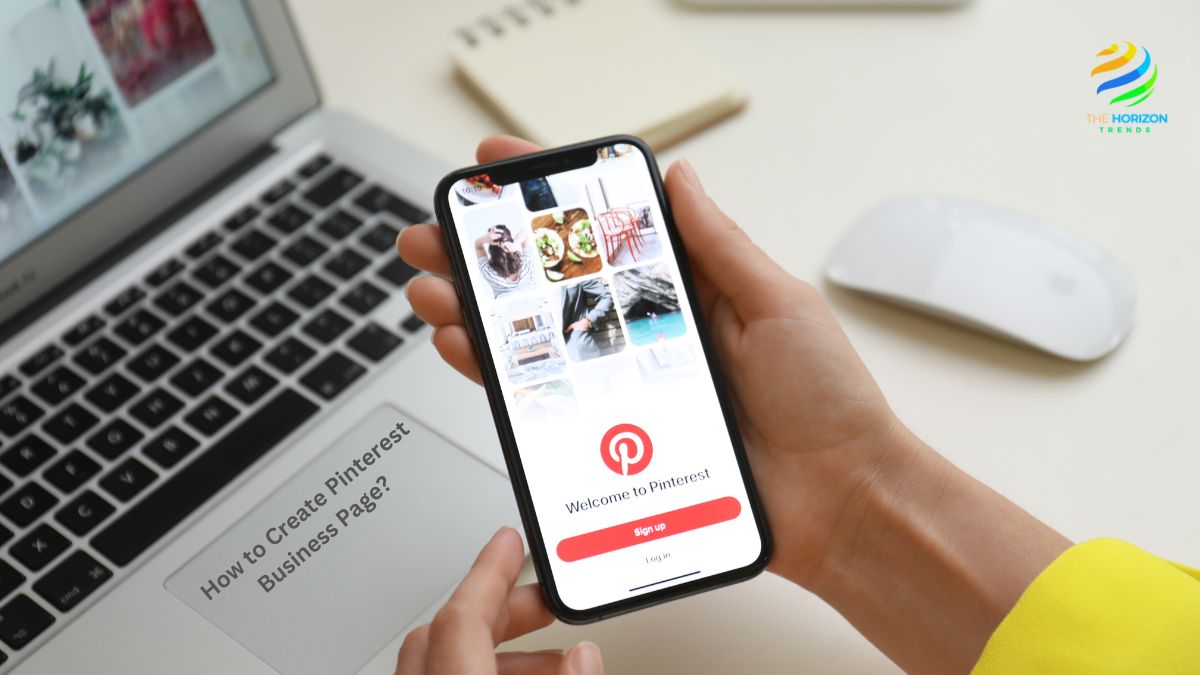
Why Pinterest is Essential for Business
Pinterest isn’t just a social media platform; it’s a visual discovery engine where people look for inspiration, ideas, and products. Here’s why businesses love Pinterest:
- Over 450 million monthly users: That’s a massive audience looking for content like yours.
- High buying intent: Users often browse Pinterest to discover and purchase products.
- SEO benefits: Optimized Pins can drive organic traffic to your website.
Creating a Pinterest business account allows you to tap into this powerful ecosystem while accessing features designed specifically for brands.
Step 1: Create a Pinterest Account or Convert an Existing One
To begin, you need a Pinterest account. If you already have a personal account, you can easily convert it to a business account. Here’s how:
Creating a New Pinterest Business Account:
- Go to Pinterest Business and click Sign Up.
- Fill in your email address, password, and business name.
- Select your business type (e.g., retailer, blogger, or service provider).
- Enter your website URL (optional but highly recommended for driving traffic).
- Agree to Pinterest’s terms and click Create Account.
Converting a Personal Account:
- Log in to your Pinterest account.
- Navigate to Settings by clicking on the three-dot menu in the top-right corner.
- Select Convert to Business Account.
- Fill in your business details and click Save.
Pro Tip: If you’re creating a new account, use an email address specific to your business. This ensures everything stays organized.
Step 2: Optimize Your Pinterest Business Profile
Think of your Pinterest profile as the storefront of your business. You want it to be inviting, informative, and on-brand. Here’s how:
Add a Catchy Profile Name and Bio
- Use your business name as your profile name.
- Write a bio that explains what your business offers and includes relevant keywords. For example:“Handmade jewelry for everyday elegance | Sustainable | Worldwide shipping”
Upload a High-Quality Profile Picture
- Use your logo or a professional photo that represents your brand.
Claim Your Website
Claiming your website establishes credibility and unlocks features like analytics and rich Pins. Follow these steps:
- Go to Settings > Claim.
- Enter your website URL and click Claim Website.
- Follow the instructions to add a meta tag or HTML file to your site.
Add Your Social Media Accounts
Connect your Instagram, YouTube, and Etsy accounts to streamline your content sharing.
Step 3: Create and Organize Your Boards
Pinterest boards are like digital shelves where you categorize your Pins. Here’s how to make them work for your business:
- Brainstorm Board Ideas: Think about what your target audience searches for. If you sell home decor, create boards like “Modern Living Room Ideas” or “Budget-Friendly Home Makeovers.”
- Add Relevant Keywords: Use keywords in your board titles and descriptions to improve search visibility.
- Create a Mix of Content: Include your products, helpful tips, and user-generated content (UGC) for variety.
Anecdote:
A small bakery owner created boards like “Birthday Cake Ideas” and “Wedding Desserts”. By pinning their own creations alongside general baking tips, they attracted local clients who ordered cakes for their special occasions.
Step 4: Design High-Quality Pins
Pins are the heart of Pinterest, so make them count! Here’s how to create scroll-stopping visuals:
Tips for Designing Effective Pins:
- Use Vertical Images: Pinterest recommends a 2:3 aspect ratio (e.g., 1000 x 1500 pixels).
- Add Text Overlays: Include clear, bold text that highlights the value of your content. For example: “5 DIY Home Decor Hacks.”
- Brand Your Pins: Add your logo or website URL to reinforce your brand identity.
- Create Multiple Pins for One Product: Experiment with different designs to see what resonates.
Tools for Designing Pins:
- Canva: Easy-to-use templates for beginners.
- Adobe Express: Professional tools for polished designs.
Step 5: Start Pinning Strategically
Now that your boards and Pins are ready, it’s time to pin! Follow these best practices:
- Pin Consistently: Aim to pin at least 10–15 times per day.
- Mix Original and Curated Content: Share your own Pins alongside repins of related content.
- Use Rich Pins: Rich Pins automatically sync information from your website, making your Pins more informative.
Anecdote:
A skincare brand saw a 30% increase in website traffic by creating rich Pins for their products. Customers loved the additional details, like pricing and product descriptions.
Step 6: Leverage Pinterest Ads
Want faster results? Pinterest Ads can help you reach a larger audience. Here’s how to get started:
- Go to your Ads Manager in Pinterest.
- Choose your campaign objective: awareness, traffic, or conversions.
- Set your target audience, budget, and duration.
- Create engaging Promoted Pins using your best-performing designs.
Step 7: Analyze and Optimize Your Performance
Pinterest’s built-in analytics tool lets you monitor what’s working and what’s not. Check metrics like:
- Impressions: How many times your Pins were seen.
- Saves: How often users saved your Pins to their boards.
- Clicks: How many people clicked through to your website.
Use this data to tweak your strategy. For example, if Pins with text overlays perform better, focus on creating more of those.
Bonus Tips for Pinterest Success
- Engage with Your Audience: Respond to comments and follow relevant accounts.
- SEO-Optimize Your Pins: Use descriptive titles, captions, and hashtags.
- Stay Consistent: Regularly update your boards to keep them fresh.
What is a Pinterest Business Account?
A Pinterest business account is tailored for businesses that want to leverage Pinterest’s marketing potential. Unlike personal accounts, it comes with exclusive features such as:
- Analytics tools: Track how your Pins are performing.
- Pinterest Business Manager: Manage ad campaigns and collaborate with your team.
- Rich Pins: Automatically sync data from your website to your Pins.
Fun Fact: Businesses like Etsy and IKEA have seen huge success by promoting their products on Pinterest, inspiring others to follow suit.
Is Pinterest Business Account Free?
One of the most commonly asked questions is, is Pinterest business account free?
Yes, creating and maintaining a Pinterest business account is completely free. You can:
- Create boards and upload Pins at no cost.
- Use tools like Pinterest Business Manager and the Pinterest Business Hub for free.
- Access audience insights to inform your strategy.
However, if you choose to run Pinterest Ads, you’ll need to allocate a budget. These costs are flexible, making them suitable for businesses of all sizes.
How to Create Pinterest Business Page
Ready to set up your account? Follow this step-by-step guide to create a Pinterest business page:
1. Create a Pinterest Account for Business
If you’re starting fresh, here’s how to create a new business account:
- Visit the Pinterest Business signup page.
- Enter your email, password, and business name.
- Select your business type (e.g., retailer, blogger, service provider).
- Add your website URL (optional but recommended).
- Click Create Account to finish.
2. Convert an Existing Pinterest Account
If you already have a personal account, you can easily convert it to a business account:
- Log into your Pinterest account.
- Click the three-dot menu in the top-right corner and select Settings.
- Under “Account Settings,” choose Convert to Business Account.
- Enter your business details and save.
Why Convert?
This approach lets you keep your followers and Pins intact while gaining access to business tools.
What is Pinterest Business Manager?
The Pinterest Business Manager is your go-to dashboard for managing campaigns, content, and team collaboration.
Key Benefits of Pinterest Business Manager:
- Manage multiple accounts from a single interface.
- Assign roles to team members for efficient content creation.
- Monitor ad performance and optimize in real time.
If you’re running a medium-to-large business, this tool simplifies operations and saves time.
How to Use the Pinterest Business Hub
The Pinterest Business Hub is a centralized platform that lets you track performance, manage boards, and refine your strategy. Here’s how to use it:
1. Claim Your Website
Claiming your website allows Pinterest to verify your account, which unlocks features like rich Pins. To do this:
- Go to Settings > Claim.
- Follow the instructions to add a meta tag or HTML file to your website.
- Verify your site to complete the process.
2. Optimize Boards and Pins
- Create boards that reflect your niche (e.g., “Eco-Friendly Decor” or “Vegan Recipes”).
- Use eye-catching images and add descriptions with relevant keywords.
- Add hashtags to improve discoverability.
3. Use Pinterest Analytics
Monitor your Pin performance in the Pinterest Business Hub. Key metrics to track include:
- Impressions
- Saves
- Click-through rates
Pro Tip: Focus on Pins with high engagement and replicate their style for future content.
If you’re looking to monetize your Pinterest efforts, don’t forget to check out my previous blog on Pinterest Affiliate Marketing, where I discuss how you can start making money without a hefty investment.
Pinterest Business Account Cost: What to Expect
A Pinterest business account is free, but let’s talk about advertising costs.
Pinterest Ads
Pinterest Ads operate on a pay-per-click (PPC) model. Costs range from $0.10 to $1.50 per click, depending on your audience and campaign type.
Is It Worth It?
Yes! Pinterest Ads often have a higher ROI than other platforms due to users’ buying intent. Start with a small budget and scale up based on results.
How to Create Pinterest Account That Converts
Simply setting up your account isn’t enough—you need to optimize it to attract and convert customers. Here’s how:
1. Use Professional Branding
- Upload a clear business logo as your profile picture.
- Write a compelling bio with relevant keywords (e.g., “Discover handmade jewelry and creative DIY ideas”).
2. Optimize for Pinterest SEO
- Include keywords like “sustainable fashion” or “easy DIY crafts” in your board names.
- Use long-tail keywords in your Pin descriptions.
3. Schedule Pins Consistently
Tools like Tailwind can help you schedule Pins and maintain a steady posting rhythm.
Success Stories from Pinterest Business Pages
Many businesses have seen incredible growth thanks to their Pinterest business accounts. For example:
- Etsy Sellers: Many artisans use Pinterest to drive traffic to their shops, resulting in higher sales.
- Fitness Brands: By sharing workout routines and healthy recipes, they’ve built loyal communities.
Inspiration: One handmade jewelry brand saw a 200% increase in website traffic within three months by using Pinterest Ads strategically.
Final Thoughts
Now that you know how to create a Pinterest business page, it’s time to take action. Whether you’re using free features or experimenting with ads, Pinterest offers an unparalleled opportunity to grow your brand.
With a well-optimized Pinterest business account, you can turn your Pins into profits. Start today and watch your online presence flourish!
Freqeuntly Asked Questions (FAQs):
How to make a business Pinterest page?
Creating a business Pinterest page is straightforward and involves just a few steps:
Go to the Pinterest Business Signup Page: Start by visiting the Pinterest Business signup page.
Fill in Your Information: Enter your email address, password, and your business name. You’ll also need to select your business type (e.g., retailer, blogger, service provider).
Add Optional Details: If you have a website, add the URL to claim ownership. This will unlock additional tools like Rich Pins and analytics.
Agree to Terms: Check the box to agree to Pinterest’s terms of service.
Click Create Account: Your Pinterest business page will now be set up, and you can begin customizing it by adding a profile photo, bio, and creating boards.
If you already have a personal Pinterest account, you can easily convert it to a business account by going to Account Settings > Convert to Business Account and following the prompts.
Is it free to create a business account on Pinterest?
Yes, it is completely free to create a Pinterest business account. Setting up the account, creating boards, and uploading Pins don’t cost anything.
However, there are optional paid features available, such as Pinterest Ads, which allow you to promote your content to a wider audience. These ads operate on a pay-per-click (PPC) model, where costs vary depending on your campaign type and audience targeting.
For small businesses, starting with a free account is an excellent way to explore Pinterest’s tools and understand its potential before investing in ads.
Can I create a Pinterest business account without a website?
Yes, you can create a Pinterest business account without a website. While adding a website is optional during the setup process, it’s not mandatory.
Here’s how you can maximize your business account without a website:
Link Other Platforms: Add links to your social media accounts like Instagram, Facebook, or Etsy to drive traffic there.
Use Product Tags: You can upload images of your products with direct purchase links to platforms like Amazon or Shopify.
Create Inspiring Content: Focus on high-quality Pins with engaging descriptions to attract and retain followers.
While having a website enhances your credibility and provides additional analytics benefits (like claiming your domain), you can still grow a successful Pinterest presence without one.
How do I create a new Pinterest page?
To create a new Pinterest page, follow these steps:
Creating a Personal Pinterest Account:
Visit Pinterest.com: Go to Pinterest’s homepage.
Sign Up: Click Sign up and enter your email address, password, and age.
Personalize Your Account: Choose topics of interest to start tailoring your Pinterest feed.
Creating a Pinterest Business Page:
If you’re looking to set up a Pinterest business page, follow these instructions:
Navigate to Pinterest Business: Visit the Pinterest Business signup page.
Fill in Your Details: Enter your email, password, and business name.
Customize Your Page: Add a profile picture (such as a logo), write a bio, and create your first board.
Start Pinning: Upload high-quality images with descriptions and links to drive traffic to your website or product pages.
Remember, a Pinterest business account provides you with additional tools like analytics, rich Pins, and advertising options that personal accounts lack.
