How to Add a Business Page on Facebook: The Ultimate Guide
In today’s digital-first world, having a business presence on Facebook is a must. If you’re wondering “how to add a business page on Facebook,” this article will walk you through every step in plain and easy-to-follow language. With over three billion active monthly users, Facebook is still the largest social network and a great tool for reaching potential customers.
Whether you’re a budding entrepreneur or an established business owner, this guide is your go-to resource for creating and optimizing a Facebook Business Page. We’ll also cover secondary topics like managing your page on the Facebook app and creating a page without linking it to a personal account.
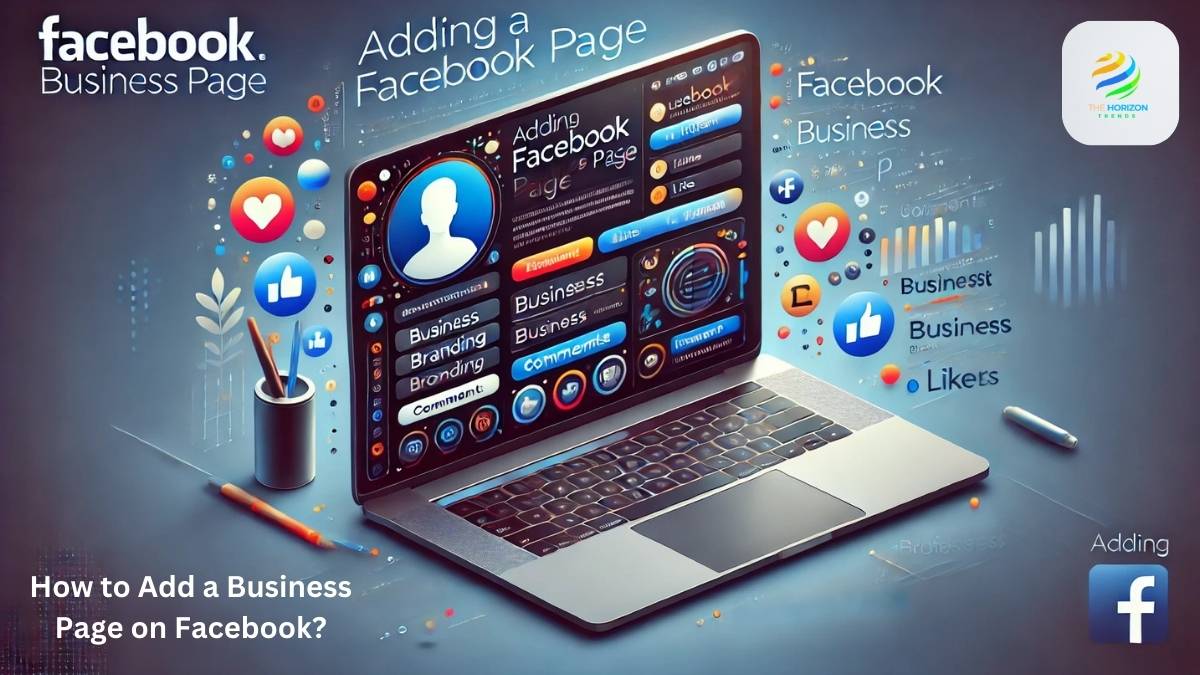
What is a Facebook Business Page?
Before diving into how to add a business page on Facebook, let’s clarify what it is.
A Facebook Business Page is a public profile for your business, brand, or organization. It’s designed to let you:
- Share posts, photos, and updates about your business.
- Interact with your customers.
- Access tools for running ads and setting up a Facebook Shop.
Why Do You Need a Facebook Business Page?
Having a Facebook Business Page boosts your visibility, credibility, and connection with your audience. Unlike a personal profile, a business page allows you to:
- Access powerful advertising tools.
- View audience insights and analytics.
- Sell products or services directly through Facebook’s e-commerce tools.
Real-life Example: A small local bakery used their page to share real-time updates about fresh pastries. This simple practice helped them attract more foot traffic and expand their reach.
How to Create a Business Facebook Page Without a Personal Account
One of the most frequently asked questions is whether you can create a business page without linking it to a personal account. The answer is no. Facebook requires a personal account to create and manage a page. However, you can create a dedicated personal account specifically for business purposes.
Steps to Create a Dedicated Account for Business:
- Visit the Facebook Sign-Up Page.
- Register with a business email and your real name (to comply with Facebook’s policies).
- Use this account to create and manage your Facebook Business Page.
This way, you can separate your personal and professional online activities.
How to Add a Facebook Business Page: Step-by-Step
Let’s dive into the nitty-gritty of setting up your page. You don’t need to be a tech wizard—just follow these steps.
Step 1: Choose or Create a Personal Facebook Account
Before you can create a Facebook Business Page, you’ll need a personal account. Think of this as the “key” to unlock Facebook’s business tools.
- If you already have an account, log in.
- If you’d prefer to separate work and personal life, create a new account with your work email.
Pro Tip: If your friends tag you in awkward party photos, consider keeping your business life separate from personal shenanigans.
Step 2: Start Creating Your Page
Once logged in, follow these steps:
- Go to the Pages section on Facebook.
- Click Create New Page.
- A form will appear where you’ll enter the basic details.
Step 3: Add Business Details
This step is all about introducing your business to the world. Here’s what you’ll need:
- Page Name: Use your business name. For example, “Sunny’s Coffee House” or “Smith Plumbing Services.”
- Category: Choose something that describes your business, like Restaurant, Consulting Agency, or Clothing Store.
- Bio: Write a short but engaging description (e.g., “Helping homeowners create dream kitchens since 2005!”).
When you’re happy with these details, click Create Page.
Step 4: Add Contact Information
Customers need to know how to reach you. This is where you can share:
- Website URL
- Phone Number
- Email Address
- Physical Address (if you have a storefront).
Adding this information boosts trust and makes it easier for people to connect with you.
Step 5: Upload Visuals
Your profile picture and cover photo are the first things visitors notice. Make them count!
- Profile Picture: Use your business logo or a clear image that represents your brand.
- Cover Photo: Pick something visually appealing—like a high-quality shot of your product or store.
Pro Tip: Use the right dimensions—170×170 pixels for the profile picture and 851×315 pixels for the cover photo.
Step 6: Add a Call-to-Action (CTA) Button
Want people to take immediate action? Add a CTA button like Shop Now, Book Appointment, or Message Us.
- Go to your Page and click Add Action Button.
- Choose the best option for your business (e.g., “Learn More” if you’re directing them to your website).
Step 7: Invite Friends and Family
Before launching your page publicly, invite your personal Facebook contacts to like and follow. Everyone starts somewhere, and your close network can give you that initial boost.
Step 8: Link Your Instagram
If you’re already on Instagram, link it to your Facebook Business Page for seamless posting and messaging.
- Go to Settings > Linked Accounts > Connect Account.
This integration lets you manage everything in one place and even syncs your Facebook Shop with Instagram Shopping.
Step 9: Customize Your Page Settings
Click on Settings to adjust privacy preferences:
- Allow or restrict followers from posting on your page.
- Enable or disable reviews.
- Choose whether your page is publicly visible.
Step 10: Start Posting
Your page is live—time to fill it with content. Share posts that:
- Educate your audience (e.g., how-to guides).
- Entertain them (e.g., funny behind-the-scenes photos).
- Inspire them (e.g., customer success stories).
Story Time: A bakery owner once posted time-lapse videos of cakes being decorated. The videos went viral, and the shop tripled its orders. Imagine what creative content could do for your business!
Step 11: Leverage Meta Business Suite
Once your page is up and running, manage it efficiently with Meta Business Suite. This free tool lets you:
- Schedule posts.
- Monitor insights and analytics.
- Respond to messages across Facebook and Instagram.
Tips for Success on Facebook
Encourage Reviews: Ask happy customers to leave feedback on your page.
Consistency is Key: Post regularly to stay visible.
Engage with Followers: Reply to comments and messages quickly.
Use Ads Wisely: Start with a small budget and target specific audiences.
How to Add a Business Page on Facebook App
For those who prefer working on the go, the Facebook app makes it easy to create and manage your page.
Steps to Add a Business Page Using the Facebook App:
- Open the Facebook App and log in.
- Tap the menu icon (three horizontal lines).
- Go to Pages and tap Create Page.
- Follow the prompts to add your business name, category, and contact info.
- Upload your logo and cover image.
- Save changes, and your page is ready!
Why You Need a Facebook Business Account
A Facebook Business Account unlocks additional features to help you scale your marketing efforts. With it, you can:
- Manage ads across Meta platforms like Instagram and Messenger.
- Get access to advanced tools like Meta Business Suite for managing multiple pages.
- Analyze your audience behavior using Facebook Insights.
Anecdote: A travel agency used their Facebook Business Account to run geo-targeted ads, resulting in a 50% increase in bookings during the holiday season.
Optimizing Your Facebook Business Page
Creating a page is just the beginning. Here’s how to optimize it for success:
Complete Your Profile
Fill out every section of your page, from contact info to operating hours.
Use High-Quality Visuals
Invest in professional images for your profile and cover photos.
Post Regularly
Consistency is key. Share engaging content like:
- Customer testimonials.
- Behind-the-scenes looks.
- Special promotions.
Engage With Your Audience
Reply to messages and comments promptly. A responsive business is a trustworthy one.
Leverage Insights
Use Facebook Page Insights to understand your audience and tailor your content accordingly.
Final Thoughts
Now that you know how to add a business page on Facebook, it’s time to take action. Creating and optimizing your page is a straightforward process that opens the door to countless growth opportunities.
Whether you’re managing it through the Facebook app or desktop, remember to engage your audience with valuable content and stay consistent with your efforts.
Ready to get started? Create Your Facebook Business Page today and watch your business thrive!
Frequently Asked Questions (FAQs):
How do I create a business page on Facebook?
Creating a business page on Facebook is simple and can be done in just a few steps. Here’s how:
Log in to your Facebook account. If you don’t have one, create a personal account first.
Go to the Pages section:On desktop, click the menu (top-right corner) and select Pages.
On the mobile app, tap the menu icon (three horizontal lines) and select Pages.
Click Create New Page.
Fill in the basic details, including:Page Name: This is typically your business name.
Category: Choose the most relevant business category (e.g., Restaurant, Retail, or Service).
Bio: Add a short description of your business.
Add contact information such as your email, phone number, and website.
Upload a profile picture (your logo) and a cover photo (a visual that represents your brand).
Customize your page with action buttons like Shop Now or Contact Us to guide visitors.
Click Create Page, and you’re all set!
By following these steps, you’ll have a fully functional Facebook Business Page ready to engage with customers.
Can you create a Facebook business page for free?
Yes, creating a Facebook Business Page is entirely free. You can set up and publish your page without any charges.
While the page itself is free, Facebook offers paid features such as advertising and sponsored posts. These tools can help you reach a larger audience but are entirely optional. Many businesses have grown successfully by using only the free features, such as sharing content, engaging with followers, and using tools like Facebook Insights to analyze page performance.
Does a Facebook business page have to be linked to a personal account?
Yes, Facebook requires all business pages to be linked to a personal account. This is part of Facebook’s policy to ensure that pages are managed by real people and to enhance security.
However, the personal account linked to the page does not have to be actively used for personal purposes. You can create a dedicated personal account solely for managing your business page. This way, you can keep your personal activities separate from your business management.
Can I separate my business page from my personal account on Facebook?
Yes, while a business page must be linked to a personal account, you can still maintain separation between your business and personal activities. Here’s how:
Create a Dedicated Personal Account: Use a business email address to create a personal account exclusively for managing your business page. This ensures your personal information and activities remain private.
Assign Page Roles: Facebook allows you to assign roles (Admin, Editor, Moderator, etc.) to other accounts. You can invite trusted employees or partners to help manage your page without giving them access to your personal profile.
Adjust Privacy Settings: The personal account linked to your page does not reveal your private posts or information to your business page followers. Facebook keeps personal and business activities separate by default.
By taking these steps, you can confidently manage your Facebook Business Page without intertwining it with your personal profile.
Similar to understanding how to unlink Facebook from Instagram, managing connections between platforms can give you more control and flexibility over your business accounts.
