How to Create a Business Page on LinkedIn: Your Complete Guide
Creating a LinkedIn Business Page is a powerful way to grow your brand, connect with professionals, and showcase your expertise. Whether you’re a small business owner, a corporate executive, or a solopreneur, having a LinkedIn presence can boost your credibility and widen your reach.
In this guide, you’ll learn how to create a business page on LinkedIn step-by-step. Additionally, we’ll address key questions like how to create a company page on LinkedIn mobile, whether you can create a LinkedIn company page without a personal profile, and other essential aspects like managing your LinkedIn Business Page login.
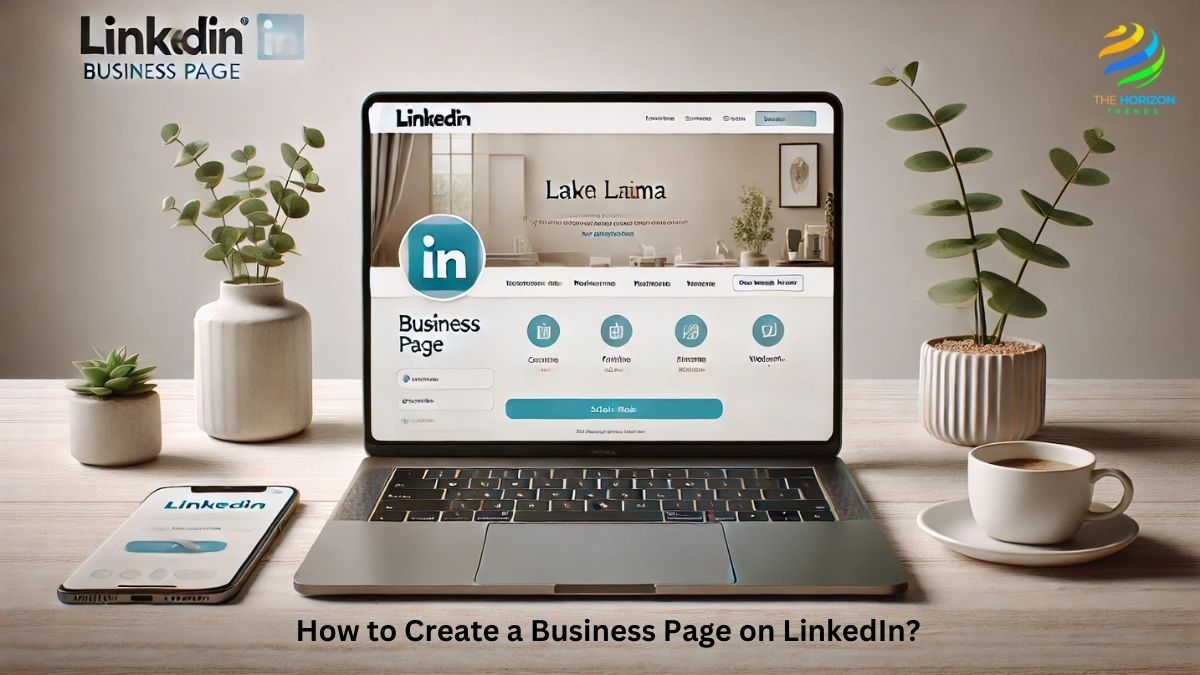
By the end, you’ll have everything you need to confidently set up, manage, and optimize your page for success.
Why is a LinkedIn Business Page Important?
A LinkedIn Business Page is more than just a digital space; it’s a platform to:
- Highlight your brand’s unique identity.
- Attract and recruit top talent.
- Share company updates, industry news, and thought leadership content.
- Connect with potential clients, partners, and investors.
- Boost your discoverability on LinkedIn for business purposes.
For instance, a small software company tripled its job applications by using LinkedIn’s “Job Postings” feature, highlighting the practical value of a strong presence.
What is a LinkedIn Business Page?
A LinkedIn Business Page is a dedicated space for your organization to engage with LinkedIn members. It’s separate from your personal LinkedIn profile and focuses entirely on your company. Think of it as your online storefront where visitors can learn about your brand, explore job opportunities, and keep up with your updates.
A LinkedIn Business Page includes:
- Company news and updates.
- Job openings.
- Content that builds thought leadership in your industry.
Pro Tip:
Even if you’re just starting out, creating a LinkedIn Business Page is a smart move. It’s free, easy, and gives your business a professional edge.
How to Create a Business Page on LinkedIn
Creating a LinkedIn Business Page might seem daunting, but it’s as easy as baking a cake with the right recipe. Follow these simple steps:
Step 1: Log in to Your LinkedIn Account
To create a business page, you need a personal LinkedIn account. This account will serve as the admin for your company page.
- Go to the LinkedIn homepage.
- Click the “For Business” dropdown in the top navigation bar.
- Select Create a Company Page+ from the options at the bottom.
Anecdote: I remember helping a friend set up her bakery’s LinkedIn Business Page. She was hesitant at first, but once she got started, she loved how simple the process was!
Step 2: Choose the Type of Page
LinkedIn lets you choose from three types of pages:
- Company Page: Perfect for small, medium, or large businesses.
- Showcase Page: For sub-brands or divisions under a parent company.
- Educational Institution: Ideal for schools, colleges, or universities.
Most businesses will select the Company Page option. Once you choose, LinkedIn will guide you to the next step.
Step 3: Fill in Your Business Details
Now it’s time to enter your company’s information. Remember, the more details you provide, the better your page will rank in LinkedIn’s algorithm.
- Company Name: Use your full business name for brand recognition.
- LinkedIn Public URL: Customize this for SEO purposes.
- Website: Link to your official website.
- Industry: Choose from LinkedIn’s list of industries.
- Company Size: Indicate the number of employees.
- Company Type: Specify whether you’re a public company, self-employed, or non-profit.
Step 4: Add Your Logo and Tagline
Upload a clear and professional company logo (recommended size: 300 x 300 pixels). This will appear on all your posts and profiles, making your page instantly recognizable.
Next, write a tagline—a short, catchy statement about your business. For example, “Empowering Small Businesses with Big Dreams.” Keep it under 120 characters.
Step 5: Build Out Your Page
Once your page is live, LinkedIn will prompt you to complete the profile.
a) About Section
This is your elevator pitch. Share your brand story, mission, and what makes you unique.
b) Products
List your products or services to help users understand your offerings. LinkedIn allows you to showcase up to 10 products.
c) Life Section
Highlight your company culture with employee stories, behind-the-scenes photos, and testimonials.
d) Jobs Section
Post job openings to attract top talent.
e) People Section
Display the employees who work at your company. This humanizes your brand and builds trust.
Step 6: Publish Your Page
Once all the information is complete, click “Create Page”. Congratulations! Your LinkedIn Business Page is now live.
How to Create a Company Page on LinkedIn Mobile
Creating a LinkedIn company page on mobile is just as straightforward. Here’s how:
- Download the LinkedIn mobile app from your app store.
- Log in to your personal account.
- Tap the “Work” icon at the bottom navigation bar.
- Scroll down and click “Create a Company Page+”.
- Follow the same steps as above to input your company details, logo, and cover image.
Quick Tip:
While the mobile app is handy for initial setup, using LinkedIn on desktop allows for more advanced customization and analytics.
Can You Create a LinkedIn Company Page Without a Personal Profile?
If you’re wondering whether you can create a LinkedIn company page without a personal profile, the answer is no. LinkedIn mandates that all business pages must be linked to an existing personal account for security and accountability reasons.
However, once the page is created, you can assign multiple admins to manage it. These admins also need personal LinkedIn profiles.
Anecdote:
A freelance consultant once asked, “Do I really need to link my personal profile?” Initially hesitant, they soon realized how their personal network could amplify the visibility of their company page. By inviting connections to follow the page, they gained 1,000 followers in just three months!
Managing Your LinkedIn Business Page Login
Managing your LinkedIn Business Page login is easy because LinkedIn uses your personal account credentials for access. Here’s how you can do it:
- Log in to your LinkedIn personal profile.
- Go to the “Me” icon in the top navigation bar.
- Under Manage, select your business page.
- You’ll now be in your page dashboard, where you can post updates, track analytics, and more.
How Many Connections Are Needed to Create a LinkedIn Page?
Unlike some platforms, you don’t need a minimum number of connections to create a LinkedIn Business Page.
However, having a large network on your personal profile can help promote your business page more effectively. Use LinkedIn’s Invite Connections feature to encourage your network to follow your page.
Best Practices for Optimizing Your LinkedIn Business Page
Creating a LinkedIn Business Page is just the beginning. To make the most of it, follow these optimization tips:
1. Complete Your About Section
Your About Section is a prime spot to communicate your brand’s story. Include:
- A compelling company description.
- Key achievements or milestones.
- Contact details, including website links.
2. Post Engaging Content Regularly
Keep your audience interested with diverse content formats, such as:
- Industry insights and thought leadership articles.
- Videos showcasing your team or products.
- LinkedIn polls and interactive Q&A posts.
3. Leverage Analytics
Monitor your page performance using LinkedIn’s analytics tools. Focus on metrics like:
- Follower demographics.
- Engagement rates on posts.
- Click-through rates (CTR) on shared links.
Boosting Your LinkedIn Presence
Here are some advanced tips to make your LinkedIn page a success:
- Cross-Promote Your Page: Embed your LinkedIn feed on your website to drive traffic.
- Ask Questions: Posts with questions often generate more comments and shares.
- Run LinkedIn Ads: LinkedIn ads are powerful tools for reaching specific audiences.
Conclusion
Knowing how to create a business page on LinkedIn is the first step to unlocking countless opportunities for networking, branding, and growth. Whether you’re a startup or an established enterprise, LinkedIn provides tools to reach a professional audience effectively.
Don’t stop at creation—optimize your page, post engaging content, and use analytics to improve performance. Your LinkedIn Business Page is a dynamic asset that can evolve as your company grows.
Ready to set up your page? Follow this guide and take your first step toward LinkedIn success today!
Frequently Asked Questions (FAQs):
How do I add a business page to my LinkedIn?
To add a business page to LinkedIn, follow these simple steps:
Log into your LinkedIn Account: You must be logged into your personal LinkedIn account to create a business page.
Go to the “Work” icon: This is located at the top-right corner of your LinkedIn homepage. Click on it to reveal a dropdown menu.
Select “Create a Company Page+”: In the dropdown, click on this option to begin the page creation process.
Choose Your Page Type: LinkedIn offers several options, including Small Business, Medium to Large Business, Showcase Page, and Educational Institution. Select the one that fits your organization.
Fill in the Business Information: Enter details such as your business name, website URL, industry, company size, and logo. You’ll also have to customize a public URL for your business page.
Upload Images: Add a logo and cover photo that represent your business’s brand.
Click “Create Page”: Once you’ve filled in all necessary information, click this button to publish your business page.
Your LinkedIn business page is now live! Afterward, you can start posting content, inviting employees, and interacting with followers.
Why can’t I create a business page on LinkedIn?
If you’re struggling with your LinkedIn business page, remember that issues like shadow bans, which can affect visibility, are often overlooked in other platforms like Twitter. You can check out our guide on How to Check Shadowban on Twitter for more insights on handling platform restrictions.
If you’re facing issues when trying to create a business page on LinkedIn, here are a few reasons why it might be happening:
Incomplete Profile: LinkedIn requires your personal profile to be complete before you can create a business page. Make sure your profile includes your current position, a profile photo, and other relevant details.
Account Restrictions: If your personal LinkedIn account has been restricted or limited (e.g., if you’re under a temporary hold or have violated LinkedIn’s terms), you won’t be able to create a business page.
Insufficient Connections: While LinkedIn doesn’t require a specific number of connections to create a business page, it’s best to have a well-established profile with some active connections to help with promoting your page.
Personal Profile Is Not Admin: You need to be an admin of your LinkedIn account. If your account is not set up properly, you won’t have the admin rights necessary to create a business page.
To resolve this, check your profile for completeness, and make sure there are no account restrictions. If everything looks good but you still can’t create the page, try reaching out to LinkedIn support.
Is a LinkedIn business page free?
Yes, LinkedIn business pages are free to create. LinkedIn allows you to set up and manage a business page without any cost. However, while creating and managing the page is free, LinkedIn does offer paid services to enhance your page’s reach and visibility, such as:
LinkedIn Ads: Paid advertising can help you promote your page or specific posts to a targeted audience.
Sponsored Content: If you want to further boost your content’s engagement, you can use sponsored content to reach more professionals on LinkedIn.
Premium LinkedIn Features: While the basic features of a business page are free, there are premium features such as advanced analytics, more robust hiring tools, and enhanced targeting capabilities through LinkedIn Marketing Solutions.
If you’re just starting out and building your page, you can operate effectively with the free features until you need additional capabilities.
Can I create a LinkedIn business page without a personal account?
No, you cannot create a LinkedIn business page without a personal account. LinkedIn requires that you link a personal account to any business page to ensure accountability and security. This personal account serves as the administrator of the page. Here’s why:
Personal Profile for Authentication: Your personal LinkedIn profile is used to authenticate your identity and provide a reliable source for managing the business page.
Admin Privileges: LinkedIn gives administrators the ability to manage and edit the page. You need to have a personal profile with administrative rights to maintain control over your business page.
If you’re concerned about keeping your personal account separate from your business account, LinkedIn allows you to manage multiple business pages, so you can always keep your business and personal activities distinct while using the same personal account to manage them.
How to set up a business LinkedIn page?
Setting up a business LinkedIn page is simple if you follow these steps:
Log In to LinkedIn: Start by logging into your personal LinkedIn profile. Make sure your profile is fully completed to avoid any issues.
Go to the “Work” Icon: On your LinkedIn homepage, click on the “Work” icon at the top-right corner. This will open a dropdown menu.
Select “Create a Company Page+”: From the dropdown, choose the option to create a new company page.
Choose Your Page Type: Depending on your organization, select the appropriate type of page—Small Business, Medium to Large Business, Showcase Page, or Educational Institution.
Add Your Business Information: This includes your business name, website, industry, company size, and a short company description.
Upload Your Branding: You’ll need to upload a logo (300×300 pixels) and a cover photo (1128×191 pixels) that reflects your company’s identity.
Customize the Page URL: Create a personalized URL for your LinkedIn business page. This URL should be easy to remember and align with your company’s name.
Publish Your Page: Once you’ve completed all the required fields, click “Create Page” to make your page live. Now you’re ready to start posting content, attracting followers, and building your online presence.
Additional Tips:
Optimize Your Page: After setting up your page, make sure to regularly update it with company news, industry insights, and any other relevant content. This keeps your page active and engaging for your followers.
Invite Connections: Use LinkedIn’s tools to invite your network to follow the page, which helps in gaining traction quickly.
By following these steps, you’ll be able to effectively set up and optimize your business’s LinkedIn presence.
