How To Update Your Resume on LinkedIn: A Step-by-Step Guide for 2024
LinkedIn is a crucial platform for job seekers, professionals, and recruiters alike. With 87% of hiring managers actively scouting for talent on LinkedIn, keeping your profile — and resume — up-to-date is essential. In this article, we’ll guide you through how to update your resume on LinkedIn, covering multiple ways to add, delete, and edit your resume for optimized visibility.
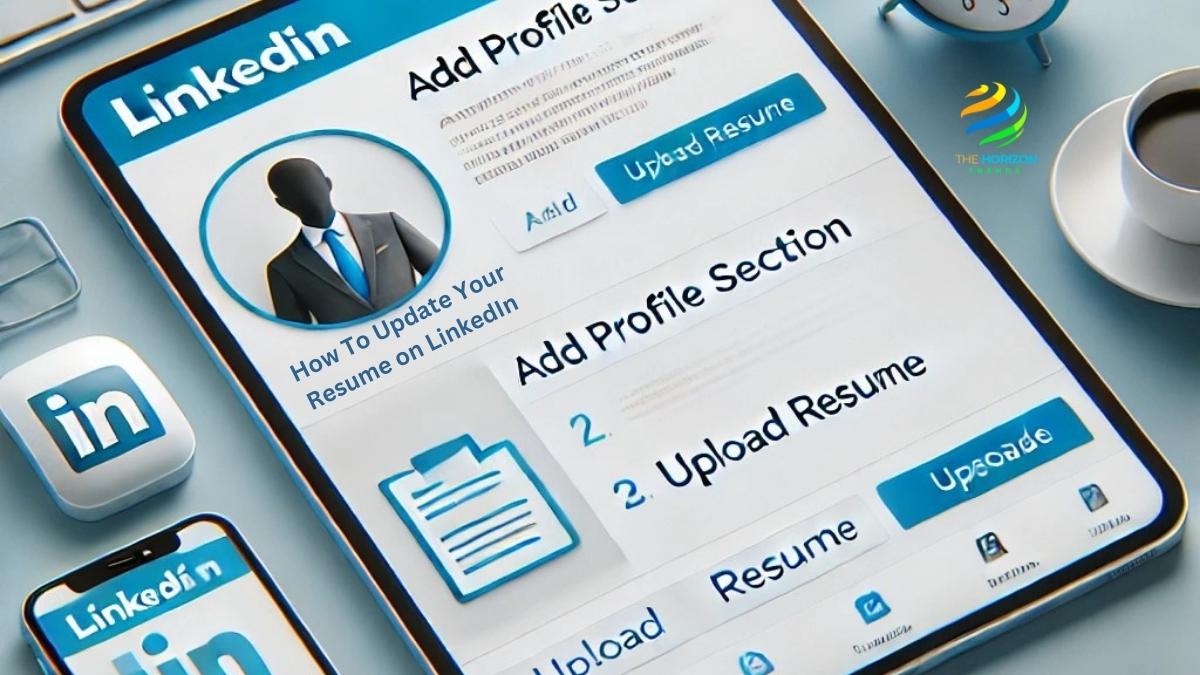
Why You Should Update Your Resume on LinkedIn Regularly
Updating your resume on LinkedIn offers numerous advantages, such as increased visibility, showcasing recent achievements, and signaling to recruiters that you’re open to new opportunities. LinkedIn’s algorithms tend to prioritize profiles that are regularly updated, which makes keeping your resume current even more critical.
Imagine this: A recruiter comes across your LinkedIn profile but notices your resume is outdated. In today’s fast-paced market, they might skip over your profile, assuming you’re not actively engaged in your career development. By updating your resume on LinkedIn, you ensure that anyone viewing your profile gets the best and most current snapshot of your skills, experience, and accomplishments.
How To Update Your Resume on LinkedIn: Step-by-Step Guide
Updating your resume on LinkedIn isn’t as daunting as it sounds. Here’s a breakdown of different methods to help you add, delete, or update your resume seamlessly.
Step 1: Access Your LinkedIn Profile
To start, log into LinkedIn and go to your profile by clicking on your profile picture in the top right corner. This will bring you to your main profile page where you can access various settings.
Step 2: Where Is My Resume on LinkedIn App?
If you’re wondering, “Where is my resume on LinkedIn App?” it’s located under the Featured section of your profile. You can view, delete, or replace your current resume file directly from here.
- Open the LinkedIn app on your mobile device.
- Go to your profile and scroll down to the Featured section.
- From here, you can access, update, or remove your resume.
By locating and managing your resume from the Featured section, you ensure it’s easy to update or replace without impacting other sections of your profile.
How To Add Resume to LinkedIn Profile 2024
To make sure your resume is visible to recruiters and hiring managers, adding it to your Featured section is a must. Here’s how to add it directly from your profile:
- Go to your LinkedIn profile by selecting your profile picture on the homepage.
- Scroll down to the Featured section — this is where you can add or remove media files, including your resume.
- Click on the “+” icon and select Media to upload your resume.
- Choose your resume file from your device. PDF format is generally preferred for cross-device compatibility.
By following these steps, your resume will be accessible to anyone viewing your profile, providing them with a detailed look at your experience and qualifications.
Tip: When uploading, add a descriptive title and short context to give viewers more insight. For example, “Senior Marketing Professional with 10+ Years of Experience” can make a big difference.
Should You Use LinkedIn Resume Builder?
LinkedIn offers a built-in LinkedIn Resume Builder that can help you quickly create a resume from the information already on your profile. This tool auto-populates sections, saving time and making updates easy. Here’s how to use it:
- Go to LinkedIn Resume Builder
- Access Job Application Settings and select Resume Builder.
- LinkedIn will populate the resume fields based on your profile. Edit each section to ensure accuracy.
- Review and finalize your resume, then save it.
Expert Insight: The LinkedIn Resume Builder is great if you need a quick resume, but for better results, take time to manually optimize it for keywords related to your desired industry.
How To Delete Resume on LinkedIn
If your resume is outdated or you want to replace it, knowing how to delete a resume on LinkedIn is essential. Here’s a quick guide:
- Go to your profile and navigate to the Featured section.
- Click on the pencil icon next to your current resume file.
- Select Delete to remove the resume from your profile.
By deleting outdated versions, you can keep your profile clean and avoid confusion with potential employers.
Remove Resume from LinkedIn App
To delete your resume on the LinkedIn mobile app, follow these steps:
- Open the LinkedIn app on your device.
- Navigate to your profile and locate the Featured section.
- Tap the pencil icon next to your resume and select Delete.
This quick method allows you to manage your resume on the go, ensuring that recruiters only see the most relevant version.
Where Else Can You Add a Resume on LinkedIn?
Beyond the Featured section, LinkedIn provides several other ways to showcase your resume or experience, such as:
- Easy Apply for Specific Jobs
Many job postings on LinkedIn offer the Easy Apply option, allowing you to upload your resume directly during the application process. To do this:- Search for a job and select Easy Apply on a job listing.
- Fill out the required information.
- Upload your resume when prompted.
Pro Tip: Tailor your resume for each job application to highlight relevant skills and experiences.
How Often Should You Update Your Resume on LinkedIn?
Keeping your resume updated on LinkedIn doesn’t mean you have to upload a new one every week, but it’s a good idea to check in regularly. Here are some instances where updating makes sense:
- After a New Job or Promotion: Whenever you start a new position or earn a promotion, add it to your LinkedIn profile. This not only keeps your profile accurate but also signals career growth.
- Every 6-12 Months: Even if you’re not job hunting, refreshing your resume and profile biannually is wise to stay visible.
- When Actively Job Searching: During a job hunt, tweak your resume more frequently to tailor it to the roles you’re pursuing.
LinkedIn Resume Download: Saving a Copy
To download a resume from LinkedIn, follow these simple steps:
- Go to your Job Application Settings.
- Under Manage Your Resumes, find your saved resume files.
- Click on the download icon to save a copy to your device.
Reminder: Downloading allows you to have an up-to-date resume handy for other job sites or networking events outside of LinkedIn.
Best Practices for Updating Your Resume on LinkedIn
Here are some essential dos and don’ts for ensuring your LinkedIn resume is optimized for visibility:
Do:
- Use keywords relevant to your industry and target job.
- Keep your resume concise and to the point.
- Showcase measurable results with metrics and numbers.
- Regularly update for accuracy and relevance.
Don’t:
- Avoid excessive use of buzzwords (e.g., “hardworking,” “dynamic”).
- Skip including irrelevant experience.
- Overuse graphics, tables, or unusual fonts, as they may not display well on all devices.
These practices will help your resume stand out without overwhelming or confusing the reader.
Read More about: Can People See If You Viewed Their LinkedIn?, How Can You View a LinkedIn Profile Anonymously?, Can You Schedule Posts on LinkedIn?, How to Export Contacts in LinkedIn and How to Cancel Premium in LinkedIn
Updating your resume on LinkedIn can open doors to new career opportunities and connections. With this guide, you’ll have the tools you need to make the most of your LinkedIn profile in 2024!
Frequently Asked Questions (FAQs):
Where can I find my resume on LinkedIn?
Your resume is generally stored in the Featured section of your LinkedIn profile. Here’s how to locate it:
Log in to your LinkedIn profile and navigate to your profile page.
Scroll down to the Featured section — you’ll find it beneath the About section.
Here, you can see any media, links, or documents you’ve previously uploaded, including your resume.
If you’ve used the Easy Apply feature to apply to jobs directly on LinkedIn, LinkedIn may also have a copy saved in the Job Application Settings. To access it:
Go to Settings & Privacy under your profile picture drop-down menu.
Select Job Application Settings under the Data Privacy section.
Under “Manage Your Resumes,” you can view and download any previously submitted resumes.
How do I update my current resume?
Updating your resume on LinkedIn can be done in several ways, depending on where you’d like to make the changes. Follow these steps for the most common method:
Go to your LinkedIn profile and navigate to the Featured section.
Click on the pencil icon next to your existing resume or document you wish to update.
Delete the old version (see Q3 below for detailed deletion steps) and upload the new resume file by clicking the + icon and selecting Add Media.
Choose your updated resume from your device, confirm the upload, and click Save.
You can also update the Experience and Skills sections separately on LinkedIn to ensure that your profile reflects all your recent accomplishments and qualifications. Adding specific keywords relevant to your industry will further optimize your profile for recruiter searches.
How do I remove an old resume on LinkedIn?
If you need to delete an outdated resume from LinkedIn, follow these steps:
Go to your LinkedIn profile and scroll to the Featured section.
Locate the resume file you wish to remove.
Click the pencil icon to edit the Featured section.
Select the Delete option next to the old resume file, confirm the deletion, and your previous resume will be removed.
Alternatively, if you want to manage resumes submitted via Easy Apply, you can do so from the Job Application Settings:
Go to Settings & Privacy under the drop-down menu from your profile picture.
Select Job Application Settings under the Data Privacy tab.
Under “Manage Your Resumes,” you can remove previously submitted resumes from the list.
Removing an outdated resume allows you to maintain a current, accurate profile without any old or potentially confusing versions of your resume displayed.
Does LinkedIn notify when you update your resume?
No, LinkedIn does not send out notifications to your network when you update or upload a new resume. Unlike other updates on LinkedIn, such as changes to your current job title or profile headline, which may trigger a notification to your connections (depending on your privacy settings), uploading or updating a resume is considered a private action and remains visible only to you and any recruiters viewing your profile.
However, to keep your profile activity discreet, you may want to check your Settings & Privacy options:
Go to Settings & Privacy under your profile picture drop-down menu.
Under the Visibility tab, select Visibility of your LinkedIn activity.
Toggle off the Share profile updates with your network option if you want to ensure that no changes are shared publicly.
This setting lets you maintain complete control over profile updates and ensures that only recruiters and profile visitors can view your latest resume changes.
