Where Do My Zoom Recordings Go?
With Zoom meetings becoming a routine part of our daily lives, many of us have wondered, “Where do my Zoom recordings go?” After recording an important meeting or webinar, it’s crucial to know where these files are saved and how to access them. Whether you’re using a laptop, Mac, iPhone, Android, or Zoom’s cloud service, this guide will take you through the steps to locate your Zoom recordings easily.
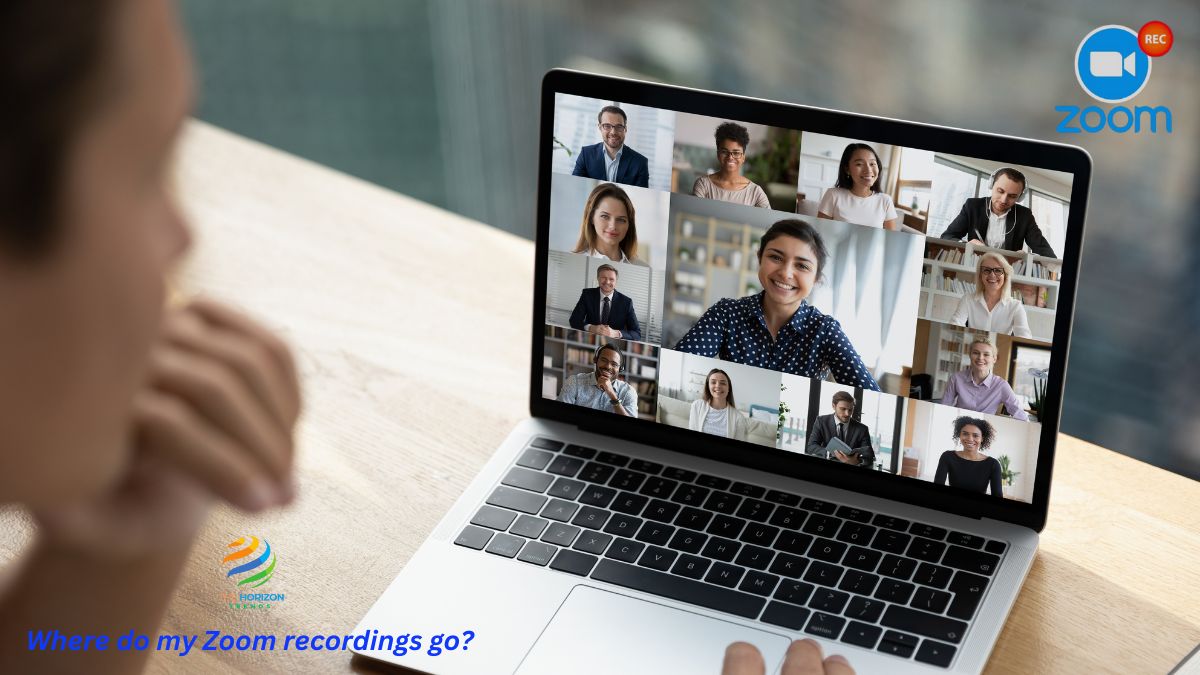
Knowing where your Zoom recordings go helps you save time, stay organized, and efficiently share important files. This article covers everything you need to know about managing Zoom recordings across different platforms. Let’s get started!
Where Do My Zoom Recordings Go on Laptop?
Zoom offers the flexibility of saving recordings directly to your laptop. Whether you’re using Windows or Mac, the default setting for Zoom recordings is to store them locally in your Documents folder.
For Windows Users:
- Open File Explorer: Use the search function to locate your Documents folder.
- Navigate to the Zoom Folder: Inside the Documents folder, look for a subfolder named Zoom.
- Find the Meeting Subfolders: Zoom organizes recordings by meeting date and title. Each meeting or webinar will have its own subfolder, where the audio, video, and chat logs are stored.
For Mac Users:
- Open Finder: Use Finder to open your Documents folder.
- Locate the Zoom Folder: Just like on Windows, you’ll find a Zoom folder inside Documents.
- Look for Subfolders: Each meeting will have a subfolder named with the meeting’s date and title.
To adjust where your Zoom recordings are saved, you can change the default save location in Zoom’s settings.
Where Do My Zoom Recordings Go in the Cloud?
If you’ve opted to save your recordings to the Zoom Cloud, finding your files is quick and easy. Cloud recording is especially useful for users who don’t want to use up local storage space. However, it is important to note that cloud recording is only available with paid Zoom plans like Pro, Business, or Enterprise.
How to Find Zoom Recordings in the Cloud:
- Sign in to Zoom: Go to Zoom.us and log in to your account.
- Navigate to Recordings: On the left-hand side of your Zoom dashboard, click on Recordings.
- Click on Cloud Recordings: This tab will show you all of the meetings or webinars you’ve recorded to the cloud. You can download, share, or delete these recordings from this interface.
Using cloud storage has several advantages, such as the ability to access your recordings from any device, easy sharing options, and avoiding the need to store large video files on your local device.
Where Do My Zoom Recordings Go on iPhone?
Recording a Zoom meeting on an iPhone requires a cloud storage option, as iPhones do not support local recording. All Zoom recordings on iPhone are stored in the Zoom Cloud.
Steps to Access Zoom Recordings on iPhone:
- Open the Zoom App: After the meeting, open the Zoom app on your iPhone.
- Go to the Meetings Tab: Tap on the Meetings tab at the bottom.
- Select Recorded: Here, you’ll see a list of meetings that you recorded. You can view, share, or download these cloud recordings.
If you can’t find your recording, check that you have a paid Zoom plan, as cloud recording is not available on the free plan for mobile devices.
Where Are Zoom Recordings Saved on Mac?
For Mac users who prefer saving recordings locally rather than to the cloud, Zoom files are saved in the Documents folder by default. However, you can adjust this setting to store recordings in a different location on your Mac.
Steps to Find Zoom Recordings on Mac:
- Open Finder: Use Finder to access your Documents folder.
- Look for the Zoom Folder: Inside Documents, there will be a folder named Zoom.
- Find Your Meeting Recordings: The Zoom folder contains subfolders organized by meeting dates. Each meeting has a corresponding folder with video and audio recordings.
Changing the Default Save Location on Mac:
- Open Zoom and Sign In: Open the Zoom app and go to Settings.
- Navigate to Recording: In the settings menu, click on the Recording tab.
- Change the Save Location: Here, you can choose a new directory for saving your recordings.
If you ever find yourself asking “Where are Zoom recordings saved on Mac?”, these steps will ensure you can quickly access them.
Where Are Zoom Recordings Saved on Android?
Similar to iPhone, Zoom recordings on Android do not save locally. Instead, all recordings are stored in the Zoom Cloud.
How to Find Zoom Recordings on Android:
- Open the Zoom App: Launch the Zoom app after your meeting ends.
- Go to the Meetings Tab: Tap on Meetings.
- Select Recorded: From here, you’ll be able to see and access all of your cloud-based recordings.
If you cannot find your recordings, ensure you are using a Pro, Business, or Enterprise plan, as cloud recording on mobile is a paid feature.
Can’t Find Zoom Recording?
One of the most common problems people face is wondering, “I can’t find my Zoom recording—what now?” Don’t worry, there are several ways to track down lost recordings.
Steps to Troubleshoot Missing Zoom Recordings:
- Check the Default Location: Zoom saves recordings to Documents > Zoom by default, so check there first.
- Verify Your Save Location: If you’ve changed your save location in Zoom’s settings, check that folder.
- Cloud Recording: If you recorded to the Zoom Cloud, log in to Zoom.us and go to Recordings to access your files.
- Check Your Email: After a cloud recording is complete, Zoom typically sends an email with a link to access the recording.
How to Watch a Zoom Recording From a Link
Sometimes, a colleague or meeting organizer will send you a link to view a Zoom recording. Watching these recordings is simple and can be done on any device.
Steps to Watch a Zoom Recording from a Link:
- Open the Link: Click on the link provided via email or messaging app.
- Enter the Password (if required): If the recording is password-protected, enter the password to access the file.
- Watch the Recording: The link will open in your browser, allowing you to view the recording without needing to download it.
Changing the Default Zoom Recording Settings
While Zoom’s default settings for saving recordings are straightforward, you can customize where and how your recordings are saved.
Steps to Change the Zoom Recording Save Location:
- Open Zoom: Log in to the Zoom desktop app.
- Go to Settings: Click on your profile picture in the top-right corner and navigate to Settings.
- Click on the Recording Tab: Here, you’ll see options to choose your local recording directory or enable cloud recording if you have a paid plan.
- Select New Location: If you prefer a different folder for saving your recordings, click Change to set a new location.
Where Do My Zoom Recordings Go – Summary
To wrap it up, knowing where your Zoom recordings go across different devices is essential for staying organized. Whether you’re saving files on your laptop, using cloud recording, or accessing them from your iPhone or Android, the process is straightforward once you know where to look.
- Local Recordings: Saved to the Documents folder by default for Windows and Mac users.
- Cloud Recordings: Accessible via your Zoom account for users with paid subscriptions.
- iPhone & Android: All recordings are saved in the Zoom Cloud and require a paid plan.
- Troubleshooting: If you can’t find a recording, check your default save location, cloud recordings, and your email for Zoom notifications.
Investing in a Zoom Pro, Business, or Enterprise plan is a smart move if you rely on Zoom regularly. It makes cloud recordings accessible from any device and simplifies sharing your meetings with others.
Now that you know where your Zoom recordings go, you’re ready to manage your files confidently and stay organized for all your future meetings!
Frequenlty Asked Questions (FAQs):
Where are Zoom recordings saved?
Computer recording files are saved in the designated Zoom folder, usually located in the Documents directory or another specified location. Note: If you recorded a meeting or webinar to the cloud, you can manage your cloud recordings in the Zoom web portal.
Do Zoom recordings automatically save?
Your Zoom desktop app is responsible for managing local recordings. By default, it saves them in a Zoom folder under the Documents folder on the C drive of the computer that recorded the meeting. And it can take you right to them.
Why is my Zoom recording not showing up?
If you are still unable to locate the cloud recording: Verify that you were the host of the meeting or webinar, as cloud recordings are only available to the host of the session. If you were not the host, reach out to them and ask them to share the recording with you. The recording may not have been started by anyone.
What happens with Zoom recordings?
Cloud recordings, included with all paid accounts, are saved to the Zoom Cloud where they can be viewed, shared, and downloaded. Both options provide standard MP4 video, M4A audio, and chat text files.
Do Zoom recordings go away?
Zoom cloud recordings older than 180 days are automatically deleted and sent to a trash folder.
