How to Turn Off AI Overview in Google Searches: All You Need to Know
Are you tired of seeing AI-generated overviews on Google and want to go back to the classic search experience? Google’s AI Overview in search is designed to summarize results, but it’s not for everyone. Just like when exploring how to check for shadowbans on Twitter, navigating through settings and finding effective workarounds can sometimes feel overwhelming. But with the right guide, you’ll have a seamless experience. If you’re searching for a clear and actionable guide on how to turn off AI Overview in Google searches, you’ve come to the right place!
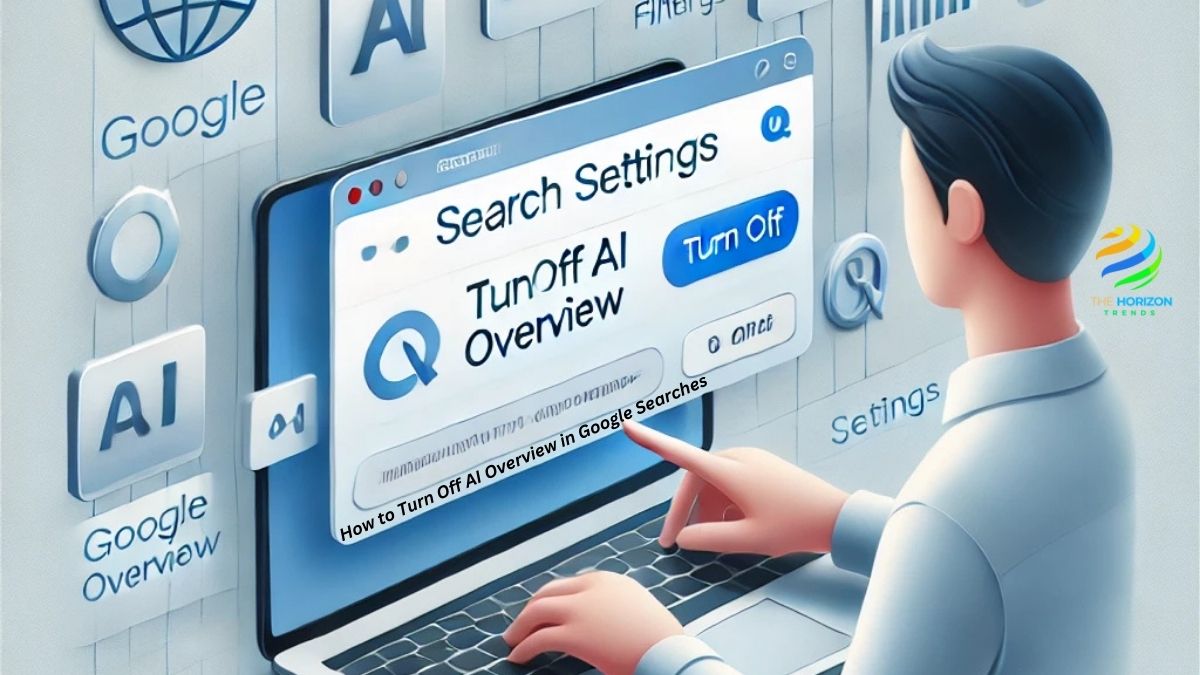
In this detailed guide, we’ll walk you through step-by-step methods to bypass, hide, or turn off these AI features on various devices, including Android, iPhone, and desktop.
Why Google’s AI Overview Matters
Google’s AI Overview was introduced as part of the Search Generative Experience (SGE) to provide quicker answers. While it’s useful for some, many users prefer traditional search results—those classic “blue links” without interference.
Unfortunately, Google doesn’t provide an official way to disable AI Overview completely. But don’t worry, we’ve compiled effective workarounds to help you regain control.
How to Turn Off AI Overview in Google Searches on Android
If you’re an Android user, there are simple methods to avoid Google AI Overview while using your phone.
Steps to Turn Off Google AI on Android:
- Use the Web Filter:
- Open the Google Search app or browser.
- Perform a search and look for the “Web” filter at the top of your results page.
- Tap the filter to switch back to traditional search results.
- Block AI Content Using Extensions:
- Install uBlock Origin (compatible with Android browsers like Firefox).
- Add custom filters to hide AI overviews while keeping other useful features intact.
- Set Up a Custom Search Engine:
- Go to your browser settings and add a custom search string like this:
https://www.google.com/search?q=%s&udm=14 - Use this search engine to automatically filter out AI-generated summaries.
- Go to your browser settings and add a custom search string like this:
By following these steps, you can effectively turn off Google AI on Android and bring back the old search experience.
How to Turn Off AI Overview in Google Searches on iPhone
iPhone users also have ways to bypass Google’s generative AI Search features.
Steps to Turn Off Google AI on iPhone:
- Switch to the Web Filter:
- Perform a search in Safari or Chrome.
- Select the “Web” filter from the top navigation bar to remove AI content.
- Install a Content Blocker:
- Download uBlock Origin or similar extensions from the App Store.
- Configure the extension to block AI Overview elements.
- Use a Custom Search Engine or Tool:
- Visit TenBlueLinks to access a search engine that filters out AI-generated results.
- Alternatively, add a custom search engine URL in your browser settings to bypass AI content.
With these methods, you can avoid unnecessary distractions and focus on traditional search results.
How to Turn Off Google AI on Mobile
Whether you’re using Android or iPhone, you can turn off Google AI on mobile devices by combining browser tools and search filters.
Best Methods for Mobile Users:
- Use tools like TenBlueLinks to filter AI content entirely.
- Install browser extensions like uBlock Origin to block specific elements.
- Add
-aiat the end of your search queries to exclude AI-generated summaries (e.g.,best travel destinations -ai).
These methods ensure you’re in control of your search results, no matter what device you use.
Hide Google AI Overviews Extension
For desktop and mobile users, extensions like the Hide Google AI Overviews extension offer a hassle-free solution.
Steps to Install the Extension:
- Visit the Chrome Web Store or Mozilla Add-ons page.
- Search for “Hide Google AI Overviews” or similar tools.
- Click “Add to Chrome” (or your preferred browser) and confirm permissions.
- Once installed, the extension will automatically block AI overviews.
Extensions are reliable for users who don’t want to manually tweak filters or settings.
How to Use Google AI Search
If you’re curious about Google AI Search, here’s how you can enable it for a test run.
Steps to Turn On AI Overview in Google Searches:
- Open Google Search Labs.
- Enable the “AI Overviews” feature.
- Perform a search to view AI-generated summaries alongside traditional results.
While AI Overview Google turn on is easy, you might find that it’s not ideal for detailed searches.
How to Turn Off Google Generative AI Search
Google’s generative AI Search is part of the experimental Search Generative Experience (SGE). If you want to avoid it, here are your best options:
Practical Solutions:
- Web Filter: Tap the “Web” option on the results page to display traditional results.
- Content Blockers: Install uBlock Origin or similar tools and add custom filters like: bash
google.com##.M8OgIe - Custom Search Engines: Use this URL string to filter out AI content:
https://www.google.com/search?q=%s&udm=14 - Search Operators: Add
-aito your queries to exclude AI-generated summaries.
These methods help restore the classic Google search layout without compromising your user experience.
Why Should You Consider Turning Off AI Overview?
Google’s AI Overview might not suit every user. Here’s why:
- Accuracy Concerns: AI-generated summaries sometimes oversimplify or misinterpret information.
- Traditional Preferences: Many users find classic search results easier to navigate.
- Distraction-Free Browsing: Removing AI content makes it easier to focus on the information that matters most.
By understanding how to turn off AI Overview in Google searches, you can enjoy a tailored and distraction-free search experience.
Final Thoughts
While Google doesn’t officially let you disable AI Overview, there are plenty of ways to bypass it and regain control over your searches. Whether you’re on Android, iPhone, or desktop, the steps outlined here will help you effectively hide or avoid AI-generated summaries.
From content blockers and custom search engines to simple search filters, you have the tools to restore the classic Google search experience. Try these methods today, and enjoy a cleaner, more focused browsing experience!
Frequently Asked Questions (FAQs):
How do I disable AI Overview in Chrome?
Disabling AI Overview in Chrome requires a workaround since Google doesn’t provide a direct setting to turn it off. Here’s how you can do it:
Use a Browser Extension:
Install a content-blocking extension like uBlock Origin.
Open the extension dashboard and add the following filter to block AI Overviews: bash google.com##.M8OgIe
Save the filter, and it will automatically block the AI-generated content on your Chrome searches.
Set Up a Custom Search Engine:
Open Chrome Settings and navigate to Search Engine > Manage Search Engines.
Add a new search engine with the following URL: https://www.google.com/search?q=%s&udm=14
Assign a shortcut (e.g., “@g”) and make it the default search engine to exclude AI overviews automatically.
Use the Web Filter:
Perform a search on Google.
Tap on the Web filter at the top of the results page to remove AI-generated summaries.
These methods ensure you regain the classic search experience on Chrome.
What is the AI Overview of Google Search?
The AI Overview in Google Search, introduced as part of the Search Generative Experience (SGE), is an experimental feature that uses artificial intelligence to summarize search results. Instead of showing traditional search links, it presents a concise, AI-generated summary of the information found online.
Key Features of AI Overview:
Quick Summaries: Provides an overview of the topic based on multiple sources.
Integrated Context: Includes related questions, insights, or follow-up queries for deeper exploration.
Interactive Elements: Sometimes offers recommendations or direct links for further action.
While it’s designed to save time, many users find the traditional format (ten blue links) more reliable and easier to navigate.
How do I turn on generative AI in Google Search?
If you want to experience Google’s generative AI in Search, follow these steps to enable it:
Steps to Turn On Generative AI in Google Search:
Access Search Labs:
Visit the Google Search Labs page on your browser.
You may need to sign in with your Google account.
Enable AI Features:
Look for the Search Generative Experience (SGE) option.
Toggle it to “On” to enable generative AI features in search.
Save Changes:
Once activated, perform a search query to see AI-generated overviews alongside regular search results.
If you don’t see the option, it may not be available in your region yet, as Google is rolling out this feature gradually.
How do I turn off AI on Android?
Turning off AI Overview on Android involves using alternative methods since there’s no direct setting to disable it. Here’s how you can do it:
Use the Web Filter:
Open the Google app or browser and perform a search.
Tap the Web filter at the top to remove AI-generated content from the results.
Install a Content Blocker:
Download a browser extension like uBlock Origin (compatible with Firefox for Android).
Add a custom filter to block AI Overviews: bash google.com##.M8OgIe
Custom Search Engine:
Open your browser settings and set up a new search engine with this URL: https://www.google.com/search? q=%s&udm=14
Use this engine to bypass generative AI results.
These methods are easy to implement and ensure you get a distraction-free search experience on your Android device.