How to Schedule Posts on Twitter: A Comprehensive Guide for 2024
Maintaining an active social media presence is crucial for any business or personal brand, but finding the time to consistently post on Twitter (now known as X) can be challenging. The good news is that knowing how to schedule posts on Twitter can help you stay consistent without needing to be online constantly. This guide will walk you through everything you need to know about scheduling tweets, from using Twitter’s built-in tools to leveraging third-party apps, ensuring you maximize your Twitter strategy in 2024.
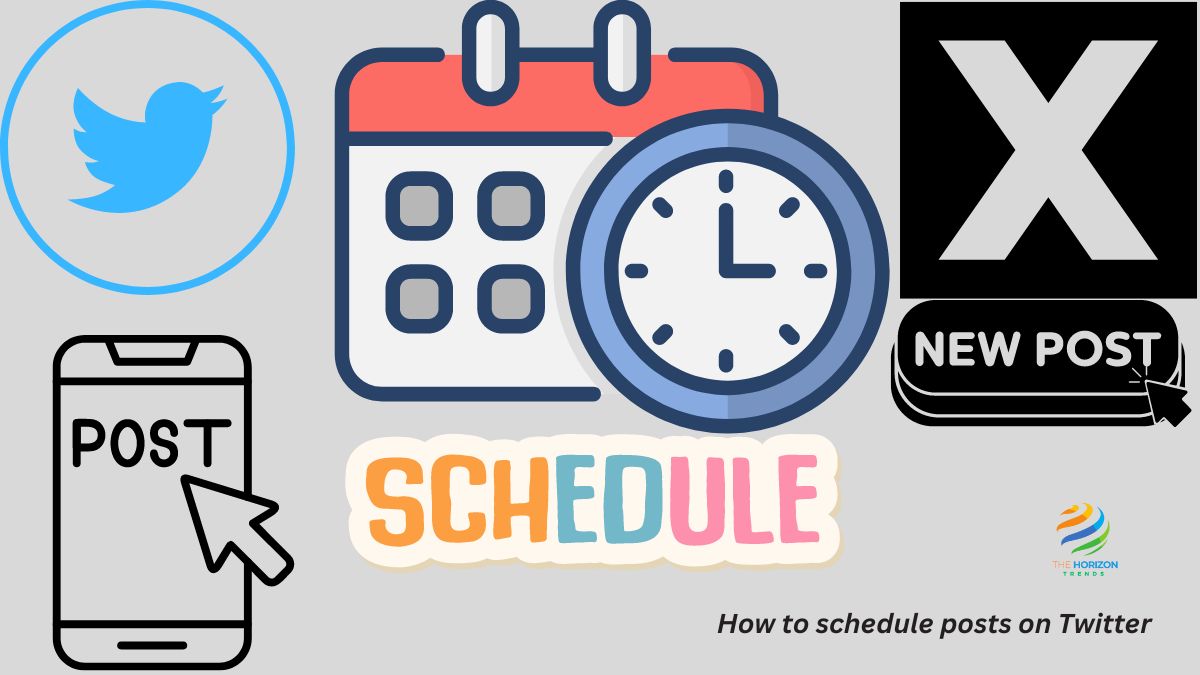
Why Scheduling Posts on Twitter is Essential
Before diving into the mechanics of how to schedule posts on Twitter, let’s discuss why you should consider scheduling tweets in the first place.
Save Time and Maintain Consistency
As a business owner or social media manager, your time is valuable. Scheduling tweets allows you to batch-create content during your most productive hours, which frees up time for other critical tasks. Moreover, consistency is key to maintaining and growing your audience. By scheduling posts, you ensure your content goes out regularly, keeping your brand visible to your followers.
Increase Engagement with Timely Posts
Timing is everything on social media. By using analytics to determine when your audience is most active, you can schedule tweets to go live at optimal times. This strategy increases the chances of your posts being seen and engaged with, leading to more retweets, likes, and comments.
How to Schedule Tweets on X Using Twitter’s Native Scheduler
Twitter’s native scheduling tool is a simple and effective way to schedule your tweets directly from your Twitter account. It’s a great option if you prefer to keep everything within the Twitter platform.
Step 1: Log into Twitter on Desktop
To access Twitter’s native scheduling feature, you’ll need to log in via a desktop browser. Unfortunately, the scheduling tool isn’t available on the mobile app, so you’ll need to be on a laptop or desktop computer.
Step 2: Compose Your Tweet
Once logged in, click on the “What’s happening?” box or the Post button to start writing your tweet. Make sure your tweet is under 280 characters, and don’t forget to add any relevant images, hashtags, or links.
Step 3: Schedule Your Tweet
After composing your tweet, look for the calendar icon located at the bottom of the tweet box. Click this icon to bring up the scheduling options. Here, you can select the exact date and time you want your tweet to go live.
Step 4: Review and Confirm
Once you’ve set your preferred time, review your tweet one last time and then click Schedule. Your tweet will now be queued and will automatically post at the scheduled time. Twitter will notify you that your tweet has been scheduled successfully.
Why Can’t I Schedule a Tweet? Troubleshooting Common Issues
If you’re experiencing issues with scheduling, you might wonder, why can’t I schedule a tweet? Here are some common problems and solutions:
- Browser Compatibility: Ensure that you’re using a browser compatible with Twitter’s features. If your browser is outdated, the scheduling function might not work properly.
- Tweet Length: Remember to keep your tweet within the 280-character limit. Exceeding this limit will prevent you from scheduling the tweet.
- Platform Restrictions: As mentioned earlier, Twitter’s native scheduling tool is only available on the desktop version. If you’re trying to schedule via mobile, it won’t work.
Schedule Tweets on Mobile 2024: Leveraging Third-Party Tools
For those who prefer to manage their Twitter accounts on the go, knowing how to schedule tweets on mobile in 2024 is essential. While Twitter’s native scheduler is limited to desktops, several third-party tools offer robust scheduling options that work seamlessly on mobile devices.
Popular Third-Party Apps for Scheduling Tweets
Here are some popular third-party apps that allow you to schedule tweets on mobile:
- Hootsuite
- Buffer
- RecurPost
Each of these tools has its unique features, but all of them offer the ability to schedule tweets from both desktop and mobile devices. Let’s walk through how to schedule tweets using one of these tools, RecurPost.
Step-by-Step Guide: How to Schedule Tweets on Mobile with RecurPost
Step 1: Download and Install RecurPost
First, download the RecurPost app from the App Store or Google Play Store. Once installed, open the app and sign in with your account. If you don’t have an account, you’ll need to create one.
Step 2: Connect Your Twitter Account
After logging in, you’ll be prompted to connect your Twitter account. Follow the on-screen instructions to authorize the app.
Step 3: Compose Your Tweet
With your account connected, navigate to the tweet composition screen. Here, you can type your tweet, add images, hashtags, and any other elements you want to include.
Step 4: Schedule Your Tweet
Once your tweet is ready, tap the scheduling options to choose the date and time for your tweet to go live. If you want the tweet to repeat regularly, you can set a custom recurrence.
Step 5: Review and Confirm
After setting the schedule, review your tweet, and if everything looks good, click Schedule. Your tweet will now appear in the Upcoming feed, where you can review or edit it before it goes live.
Advanced Features of Third-Party Tools
Third-party apps like RecurPost offer more than just basic scheduling. You can:
- Schedule Recurring Tweets: Set up tweets to repeat at regular intervals, perfect for promoting ongoing events or evergreen content.
- Bulk Scheduling: Upload a CSV file with multiple tweets to schedule them all at once.
- Analyze Performance: Use built-in analytics to track the performance of your scheduled tweets and adjust your strategy accordingly.
Best Practices for How to Schedule Posts on Twitter
Knowing how to schedule posts on Twitter is just the first step. To maximize the effectiveness of your scheduled tweets, consider the following best practices.
1. Plan Your Content in Batches
One of the biggest benefits of scheduling is the ability to plan your content in advance. Dedicate some time each week to create a batch of tweets that align with your marketing goals. This will ensure that your content is varied and that you’re not scrambling to come up with something to tweet at the last minute.
2. Use Analytics to Find Optimal Posting Times
Understanding when your audience is most active on Twitter is crucial for maximizing engagement. Use Twitter Analytics or third-party tools to determine the best times to schedule your tweets.
3. Mix Up Your Content Types
To keep your audience engaged, vary the types of content you post. Mix text-based tweets with images, videos, polls, and GIFs. This variety will make your feed more interesting and increase the chances of your followers interacting with your tweets.
4. Engage with Your Audience
Scheduling tweets can save you time, but it’s important to stay engaged with your audience. Make sure to check your notifications and respond to any comments, retweets, or direct messages. This will help maintain a strong connection with your followers.
5. Monitor Your Scheduled Tweets
Even after you’ve scheduled your tweets, it’s important to keep an eye on them. Regularly check your scheduled posts to ensure they’re still relevant and aligned with your current goals. If something changes, don’t hesitate to reschedule or cancel a tweet.
6. Adapt to Real-Time Events
One of the risks of scheduling tweets is that they might go live during an inappropriate time, such as during a crisis or a significant real-world event. Be prepared to adjust your scheduled content in response to current events to avoid coming across as insensitive or out of touch.
Common Mistakes to Avoid When Scheduling Tweets
While scheduling tweets can be a powerful tool, there are some common mistakes to avoid.
1. Over-Scheduling
It’s easy to get carried away with scheduling, but too many tweets can overwhelm your audience. Find a balance that works for your brand, ensuring that you’re not flooding your followers’ timelines.
2. Ignoring Analytics
Analytics are your best friend when it comes to improving your Twitter strategy. Don’t set and forget your scheduled tweets; use the data to refine your approach and make informed decisions about what content to post and when.
3. Failing to Engage
Remember, Twitter is a social platform. Scheduling tweets is a great time-saver, but it’s no substitute for real-time interaction. Make sure to engage with your audience regularly to maintain a strong and active presence on the platform.
Read more: Twitter search not working , How to Check Shadowban on Twitter , Can You Hide Who You Follow on Twitter , Can I Change My Username in Twitter? and How to See Hidden Replies on Twitter
How to Schedule Posts on Twitter: Final Thoughts
Learning how to schedule posts on Twitter is a game-changer for anyone looking to maintain a consistent and effective Twitter presence in 2024. Whether you’re using Twitter’s native tools or leveraging the advanced features of third-party apps, scheduling allows you to stay on top of your social media strategy without sacrificing time for other important tasks.
By following the step-by-step guides, best practices, and avoiding common pitfalls outlined in this article, you’ll be well-equipped to take your Twitter game to the next level. So start scheduling today and watch your Twitter engagement soar!
Frequently Asked Questions (FAQs):
Why can’t I schedule my tweet?
Go to Settings > Apps > Twitter > Storage on your device and select “Clear Cache” and “Clear Data.” Keep in mind that removing data will log you out, so keep your login information close at hand. These three are the most possible reasons why you can’t use the scheduling feature on your Twitter account.
How to auto post on Twitter?
You can either add your tweet to a queue, schedule it, or post it directly once if you want to post it at the moment! To schedule your tweet, simply click the “Schedule it” button and select the time you want it to be auto posted on Twitter.
Does Twitter allow automated tweets?
Here are certain ground rules against automation: You may not like (favorite) Tweets in an automated manner but you may Retweet or Quote Tweet in an automated manner for entertainment, informational, or novelty purposes. You may not create and/or automate serial (or multiple) accounts for duplicative use cases.
Can I schedule tweets for free?
You can schedule your tweets for free with Buffer, a social media management tool. With Buffer, you can easily add multiple tweets to your queue and set them to post at regular intervals throughout the day. Here’s how to schedule your posts to Twitter with Buffer from your browser.
How do I schedule bulk posts on Twitter?
Step 1: Craft The Perfect Tweet. …
Step 2: Choose Your Twitter Accounts. …
Step 3: Schedule Your Tweet. …
Step 1: Upload Your CSV File for Bulk Scheduling. …
Step 2: Review and Edit the Tweets for Scheduling. …
Step 3: Schedule Multiple Tweets with One Click.