How Can I Deactivate My Instagram Temporarily?
With over a billion users on Instagram, it’s easy to feel overwhelmed by constant updates, messages, and notifications. Sometimes, taking a break from social media can be exactly what you need. Temporarily deactivating Instagram is a useful option for those who want to step away without permanently deleting their accounts. This article will walk you through how to do it, along with answering some frequently asked questions about reactivation, platform compatibility, and what happens to your profile and data during this break.
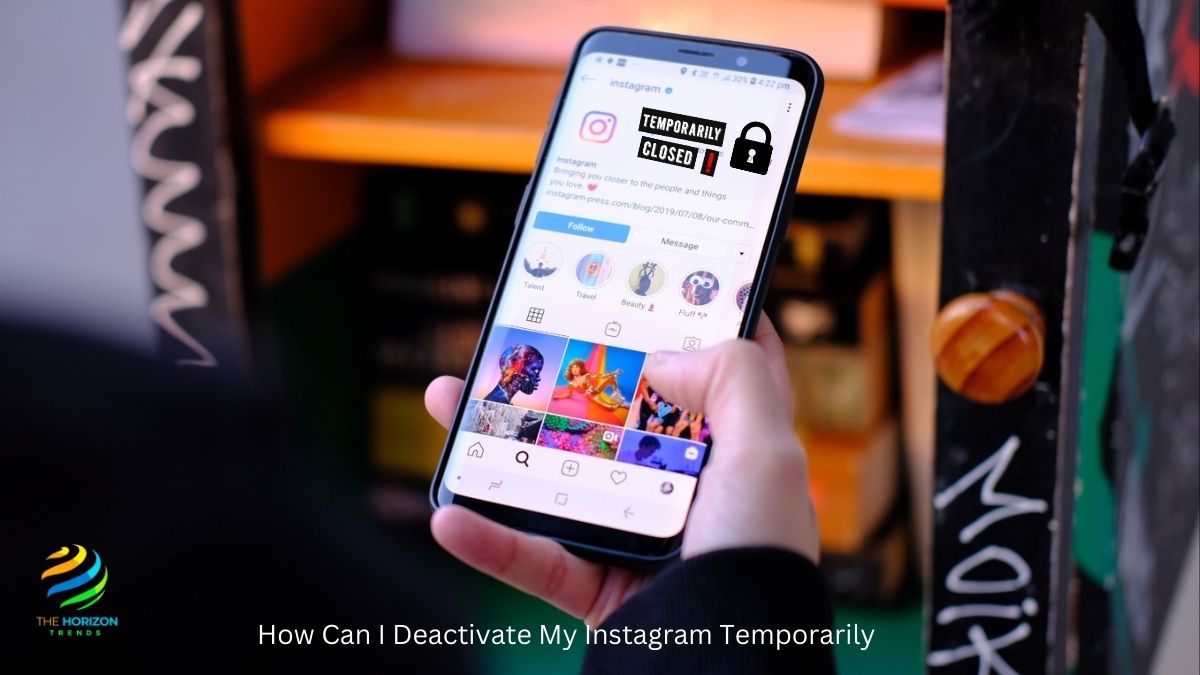
Why Consider Deactivating Instagram Temporarily?
Social media can sometimes be all-consuming, impacting productivity, privacy, and even mental health. Here are a few reasons why deactivating Instagram might be a good idea:
- Mental Health Concerns: Social comparison and pressure to present a “perfect” life can affect mental well-being. Deactivation offers a break to focus on real-life connections and self-care.
- Privacy: Concerned about online privacy? Deactivating your Instagram account can make you less visible and reduce the digital footprint.
- Reducing Distractions: If you find yourself endlessly scrolling, taking a temporary break can help reclaim your time and attention.
- Preventing Burnout: With work, personal life, and social media all vying for attention, it’s natural to feel drained. A break from Instagram might be the refresh you need.
How to Deactivate Instagram: A Step-by-Step Guide
Ready to take a break? Here’s a step-by-step guide on how to deactivate your Instagram account temporarily:
Step 1: Login to Instagram on a Web Browser
Unfortunately, Instagram doesn’t currently allow deactivation directly from the app on iPhone or Android. So, you’ll need to use a web browser, either on your computer or mobile device.
- Go to Instagram.com in your browser.
- Login using your username and password if you’re not already logged in.
Step 2: Access Your Profile Settings
Once logged in, follow these steps:
- Click on your profile picture in the top right corner to access your profile.
- On your profile page, select “Edit Profile”.
Step 3: Temporarily Disable Your Account
- Scroll down to find the option “Temporarily disable my account” at the bottom right.
- Instagram will prompt you to select a reason for deactivation from a dropdown menu.
- Choose a reason, re-enter your password, and then click “Temporarily Disable Account”.
Confirmation
After clicking “Temporarily Disable Account”, your profile, photos, comments, and likes will be hidden until you reactivate your account. Your data is not deleted; it’s simply hidden from other users.
How Can I Deactivate My Instagram Temporarily on iPhone?
If you’re using an iPhone and want to deactivate your Instagram account, follow these instructions:
- Open Safari (or any mobile browser) and visit Instagram.com.
- Follow the login steps if needed.
- Once you’re in, repeat the steps listed above under “How to Deactivate Instagram.”
Since deactivation cannot be done directly within the Instagram app, this workaround ensures that iPhone users can still take a break.
How to Deactivate Instagram on Mobile Devices (iPhone & Android)
Whether you have an iPhone or an Android, you’ll follow a similar process. Since Instagram doesn’t currently support temporary deactivation from within the app itself, you’ll need to use your device’s mobile browser.
- Open any browser (Safari, Chrome, etc.) and go to Instagram.com.
- Login to your account.
- Follow the instructions listed under “How to Deactivate Instagram” above.
This process works for all mobile devices, ensuring that you can take a break no matter what device you use.
How to Deactivate Instagram Account on Android
Android users will follow the same steps as above. Simply log in on a web browser, go to your profile, and select “Temporarily Disable My Account” from the settings menu. For Android users who typically manage social media through apps, remember that the deactivation option is currently only available through a browser.
What Happens When You Deactivate Instagram?
Wondering what will happen to your profile after deactivation? Here’s what you need to know:
- Profile Visibility: Your profile, posts, comments, and likes will be hidden from other users, and your account won’t be discoverable via search.
- Messages: While you are deactivated, others won’t be able to see your previous messages, and you can’t send or receive new messages.
- Account Restoration: All your data is preserved. When you reactivate your account by logging back in, your profile and posts will reappear just as you left them.
- Privacy Impact: This is a temporary step, so nothing is deleted. It simply removes your account from view until you decide to return.
How to Reactivate Instagram Account
Reactivating is as simple as logging back in. When you’re ready to return:
- Open the Instagram app or go to Instagram.com on a browser.
- Login with your username and password.
Your account will automatically be reactivated, and everything will look as it did before you deactivated.
Important Note: If you try to log in too soon after deactivating, Instagram might take a few hours to fully process the deactivation. If this happens, just wait a few hours and try again.
Can I Temporarily Deactivate My Instagram Account More Than Once?
Yes, you can deactivate and reactivate your account as often as needed, but Instagram only allows one deactivation per week. If you deactivate, then reactivate, you must wait a week before deactivating again.
Will I Lose My Followers When I Deactivate Instagram?
No, your followers remain intact, and no one can unfollow you while your account is deactivated. When you reactivate, your follower count will be the same as before you deactivated.
What Happens to My Messages?
When you temporarily deactivate your Instagram account, all direct messages are hidden. They won’t appear in other users’ inboxes until you log back in. However, any ongoing conversations will resume once you reactivate.
Does Instagram Send Notifications to My Followers When I Deactivate?
No, Instagram does not notify your followers when you temporarily deactivate your account. It’s a private action, and your profile simply becomes invisible until reactivation.
Can I Deactivate Instagram from the App in 2024?
Currently, deactivation can only be done through a web browser on desktop or mobile. Instagram does not yet support the ability to temporarily deactivate directly from the app, regardless of device.
Is Deactivating Instagram the Right Choice for You?
Deciding to deactivate is a personal decision, but it’s an effective way to take a social media break without losing your account’s data. Whether it’s for mental health, privacy concerns, or screen time reduction, taking this step can help create a healthier balance.
Ready to take that break? Follow the step-by-step guide above, and remember: you can always come back when you’re ready!
Conclusion
If you’ve been feeling overwhelmed by social media, learning how to deactivate Instagram temporarily is an empowering option. It gives you time to step back, recharge, and return to the platform on your terms. Just remember that it’s a temporary choice — you’re free to reactivate whenever you’re ready to rejoin the Instagram community.
Whether for privacy, productivity, or mental health, deactivating your Instagram can be a powerful tool to regain control over your digital life.
For those looking to manage their Instagram presence even further, you might also consider clearing your search suggestions on Instagram for a fresh start, as we covered in our guide on how to clear search suggestions on Instagram.
Frequently Asked Questions (FAQs):
How long can you temporarily deactivate Instagram for?
You can temporarily deactivate your Instagram account for as long as you need. Instagram does not set a time limit on how long you can keep your account deactivated. This means you can deactivate it for a few days, weeks, months, or even years if you wish. Your account will remain inactive and hidden from other users until you decide to log back in, at which point it will be reactivated automatically.
However, keep in mind that Instagram allows only one deactivation per week. So if you deactivate and then reactivate within a short period, you’ll need to wait a full week before you’re able to deactivate it again.
Why is my Instagram account still showing even after I temporarily disabled it?
If your Instagram account is still visible after deactivation, it may be due to a delay in processing the deactivation. Instagram usually hides your profile, posts, comments, and likes immediately after you deactivate, but in some cases, it may take a few hours for the changes to fully reflect. Here are a few reasons why this might happen:
Cache Issues: Sometimes, the cache (saved data) on other users’ devices or search engines may take a bit longer to update. While your account is deactivated, cached versions may still appear in search results or in Instagram’s internal search for a short time.
Browser Cache: If you’re checking your account’s visibility on a browser where you were previously logged in, the browser cache might be holding onto old data. Try clearing your browser’s cache or using an incognito mode to verify.
Instagram Server Lag: There might be a slight delay on Instagram’s end, particularly during peak times, where server updates can take longer.
If your profile is still showing after several hours, try reloading or clearing the browser cache. In most cases, deactivated accounts will no longer appear to other users within a few hours.
Will I lose my followers if I deactivate Instagram?
No, you will not lose any followers when you temporarily deactivate your Instagram account. Your followers remain intact, and the count does not change during the deactivation period. When you deactivate your account, your profile becomes invisible to others, so no one can unfollow you, view your posts, or interact with your profile while it is deactivated.
Once you log back in to reactivate your account, all of your followers will still be there, and your profile will look the same as before. However, if your followers decide to unfollow you after you reactivate, you may see a change in your follower count. But during the period your account is deactivated, your follower list is safe and unaltered.
How does a deactivated Instagram account look?
To others, a deactivated Instagram account will essentially appear as if it doesn’t exist. Here’s how it looks from the outside:
Profile Not Found: When someone tries to visit your profile, they’ll see a message that says “User not found” or “Sorry, this page isn’t available.” Your username will not show up in search results, and all your posts, comments, and likes will be hidden.
No Profile Picture or Bio: Because your account is hidden, users won’t be able to see your profile picture, bio, or any posts you’ve made.
Messages: In private messages (DMs), your conversations may still appear in others’ inboxes, but they will see a blank username or the generic “Instagrammer” label instead of your name. They won’t be able to send you new messages, and any previous messages will not be accessible until you reactivate your account.
Tags and Mentions: If other users have tagged you in photos or mentioned you in comments, those tags and mentions will appear as inactive or will simply say “Instagrammer” instead of your username. These tags will become active again once you reactivate your account.
In short, a deactivated account is entirely hidden from the public, and it appears as though it’s been deleted. However, once you reactivate, everything is restored to its previous state, including your posts, followers, and profile information.